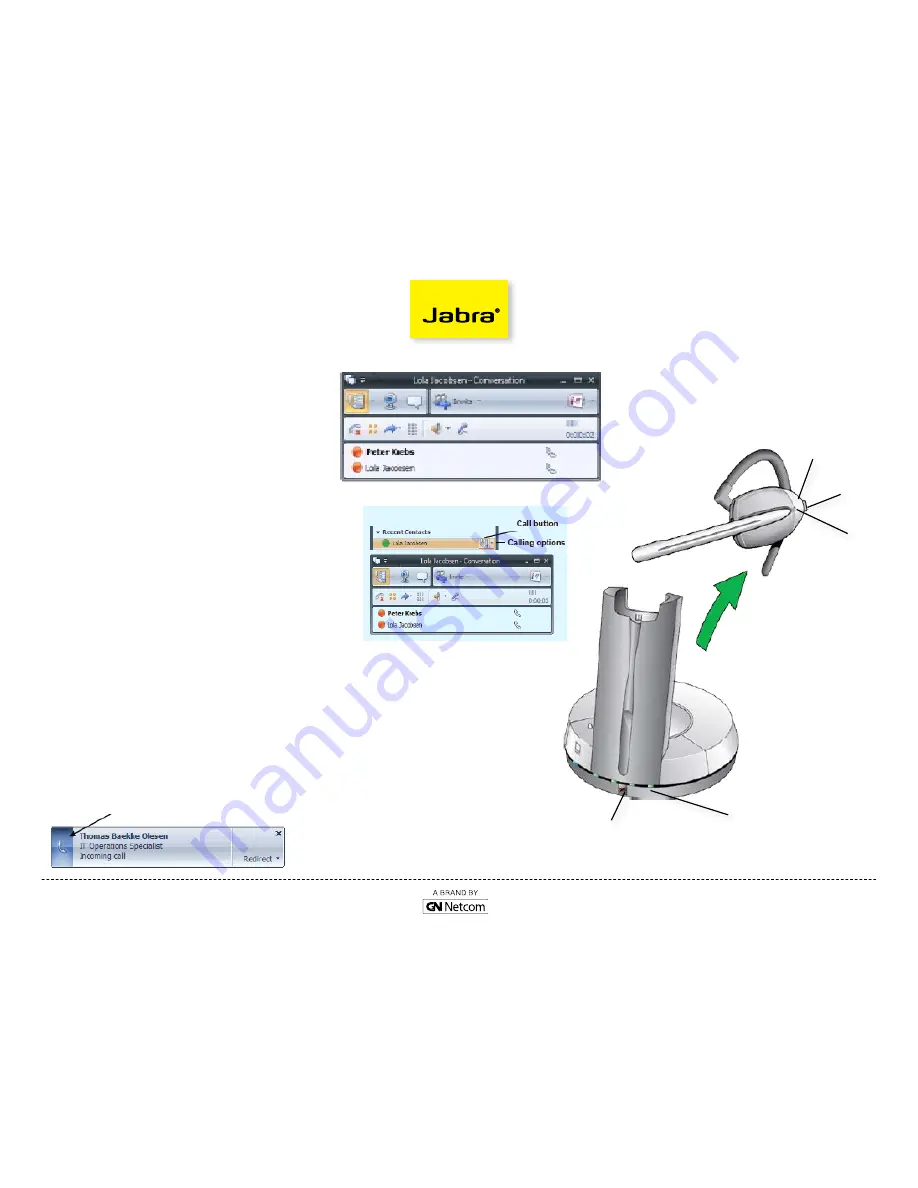
Set-Up Guide
GN9330e
Jabra
®
is a registered trademark of gN Netcom a/s
www.Jabra.com
To receive a call with Office Communicator
1. You will see a call notification on your computer
screen when you receive a telephone call.
2. If your headset is on base, remove it from the base
and the call will automatically be picked up.
3. If you are wearing the headset, answer the call by
either pressing the answer/release button on the
headset (
A
) or the one on the base (
B
).
4. You can also answer the call by clicking on the call
notification, but keep in mind that this will pick up
the call on the speakerphone device you setup in the
Setup Audio and Video wizard in Communicator.
To make a call with Office Communicator
One click calls:
1. Remove the headset from it from the base. It will
automatically start an audio connection with your
computer and you will hear dialtone. If you already
have the headset off the base but don’t have dialtone,
press the answer/release button on the headset (
A
)
or the one on the base (
B
). A blue LED will flash on
the headset and on the base (
C
) when the headset is
offhook.
2. Make one-click phone calls to contacts in your
contact list by selecting their name and clicking the
call button. A call window will pop up.
3. You can also call other numbers for a contact by
clicking the calling options arrow to the right of the
call button and choosing which number to call.
A
B
C
PRESS TO
ANSWER/END
VOLUME
CONTROL
AND PRESS
TO MUTE


