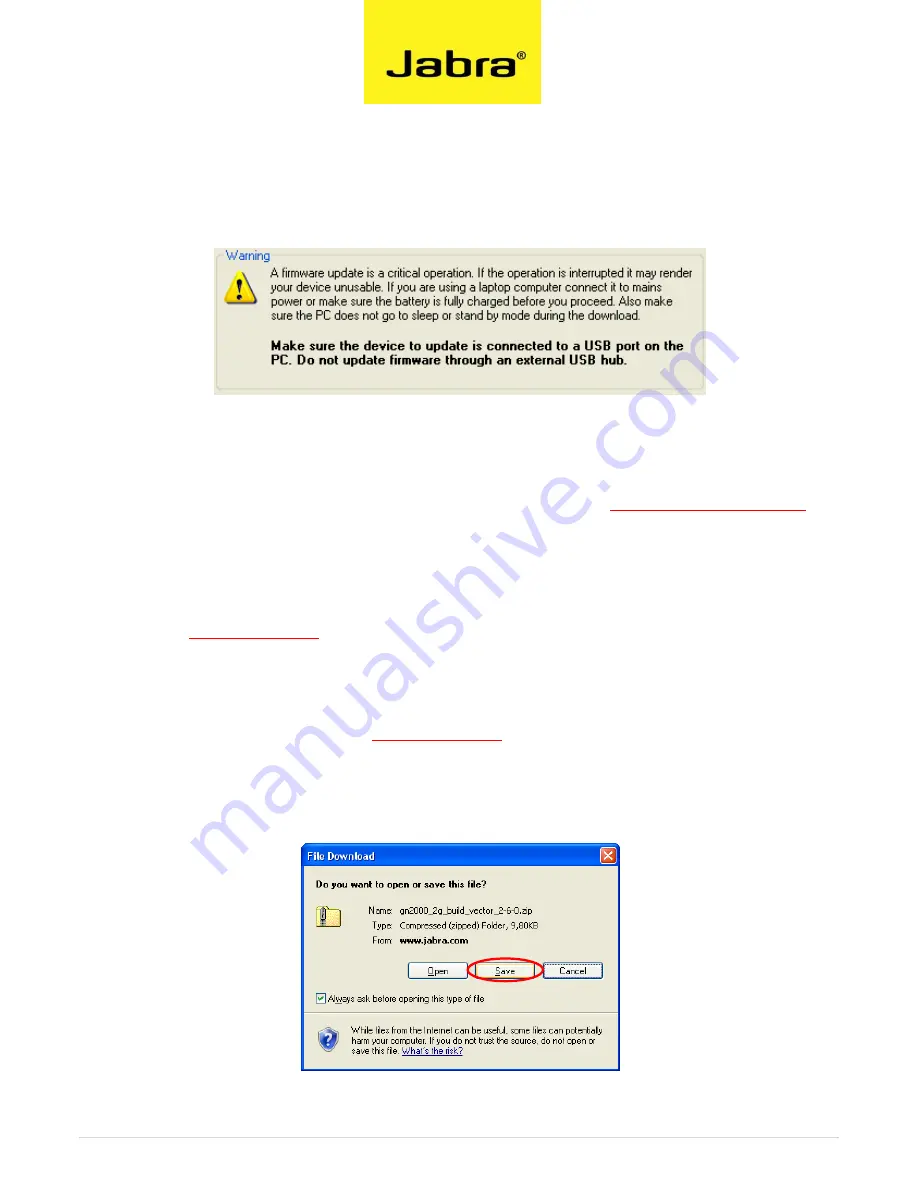
3 |
P a g e
Installation guide for Standard and Microsoft OC/Lync version
STEP 1:
Plug in your Jabra GN 2000 USB headset directly to the USB port on your
computer.
STEP 2:
IMPORTANT!
Please update your Jabra PC Suite to the latest version, 2.2.9
before
updating the Jabra GN2000 USB headset. Go to
www.jabra.com/pcsuite
for
download. Or use the update function in the
>Help<
menu in Jabra PC Suite.
STEP 3:
Find the right software directly in this guide on page 6. Or go to the
www.jabra.com
support pages for the Jabra GN2000 USB product.
STEP 4:
Download the zip file directly from the link in this guide on page 6 or from
the support pages on
www.jabra.com
for the Jabra GN2000 USB product.
STEP 5:
Save the zip file on your hard disk or network in a location where you can
see it from your computer.



























