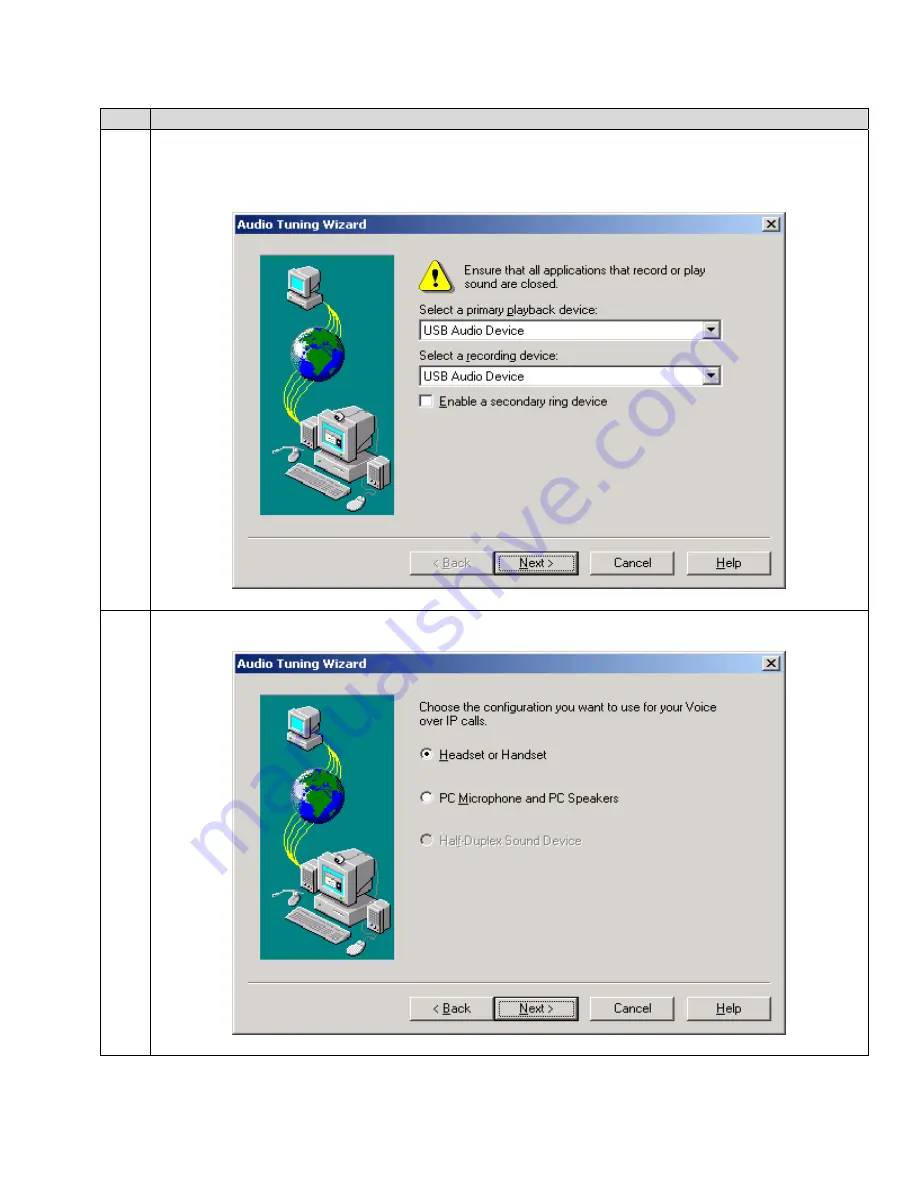
RL; Reviewed:
SPOC 12/30/2004
Solution & Interoperability Test Lab Application Notes
©2004 Avaya Inc. All Rights Reserved.
5 of 10
GNNetcom8120.doc
Step
Description
5.
Select “
USB Audio Device
” (or alternatively “
GN 8120 USB
” depending on the operating
system), for
Select a primary playback device
and
Select a recording device
, and click on
Next
.
6.
Select the “
Headset or Handset
” radio button and click on
Next
.










