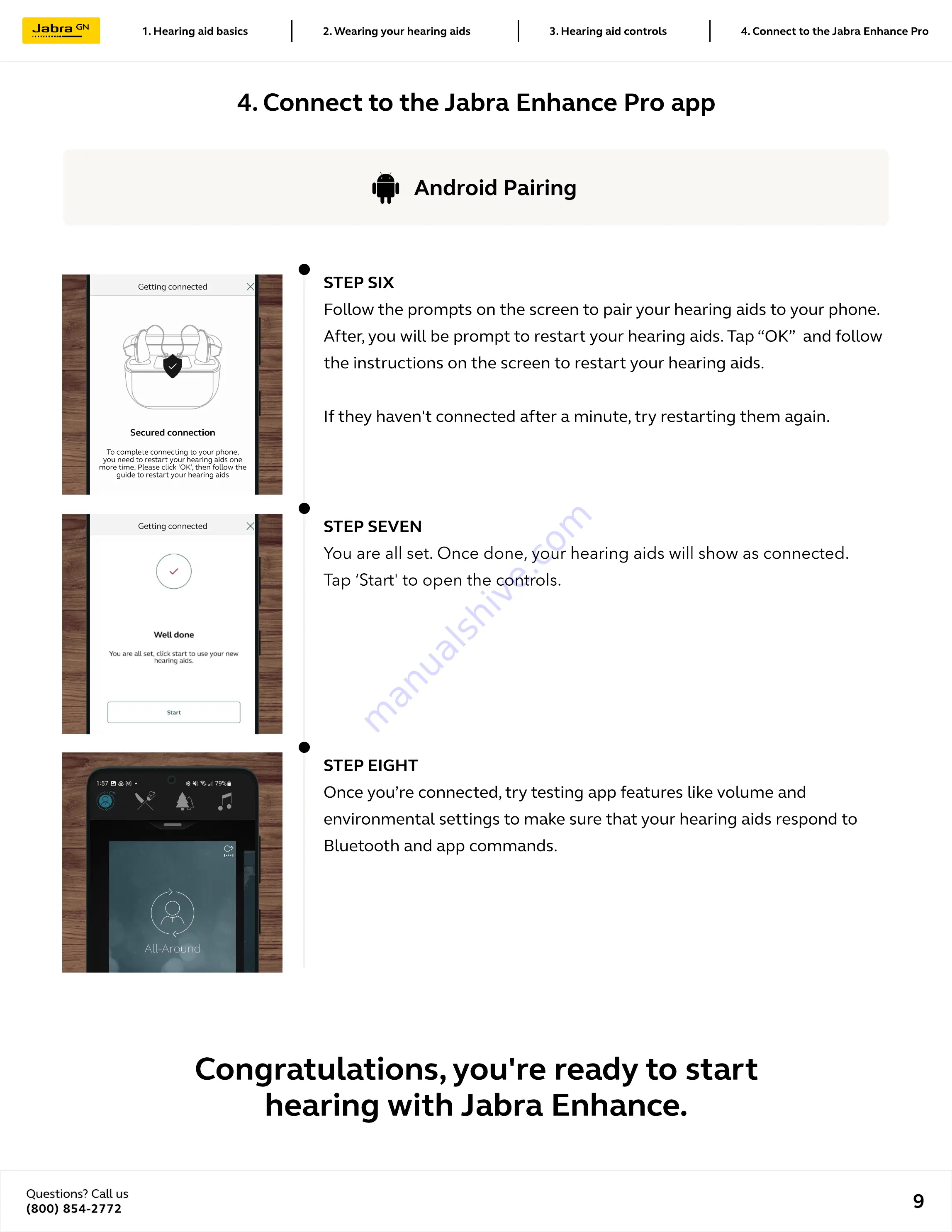
4. Connect to the Jabra Enhance Pro app
Questions? Call us
(800) 854-2772
9
4. Connect to the Jabra Enhance Pro
3. Hearing aid controls
2. Wearing your hearing aids
1. Hearing aid basics
Android Pairing
STEP SIX
Follow the prompts on the screen to pair your hearing aids to your phone.
After, you will be prompt to restart your hearing aids. Tap “OK” and follow
the instructions on the screen to restart your hearing aids.
If they haven't connected after a minute, try restarting them again.
step SEVEN
You are all set. Once done, your hearing aids will show as connected.
Tap ‘Start' to open the controls.
step EIGHT
Once you’re connected, try testing app features like volume and
environmental settings to make sure that your hearing aids respond to
Bluetooth and app commands.
Congratulations, you're ready to start
hearing with Jabra Enhance.




























