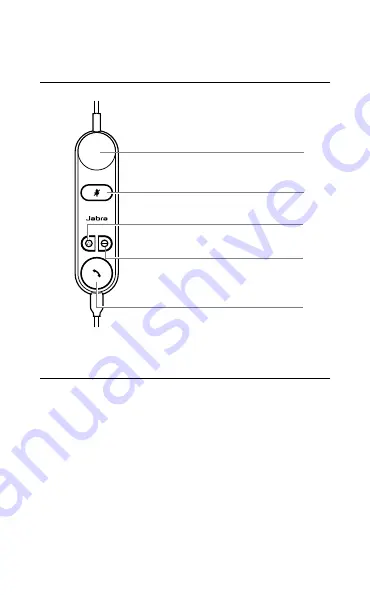
17
5.2 Jabra Engage 50 II Link controls
(UC variant)
Volume controls
Mute/unmute microphone
Hold call
Programmable button
Busylight on/off
Enable/disable busylight (hold)
Answer/End call
5.3 Reconfigure the button controls
The Jabra Engage 50 II Link has four buttons
that can be reconfigured using Jabra Direct or
a Jabra SDK integration.
• Mute button
• Programmable button
• Busylight button
• Answer/end call button























