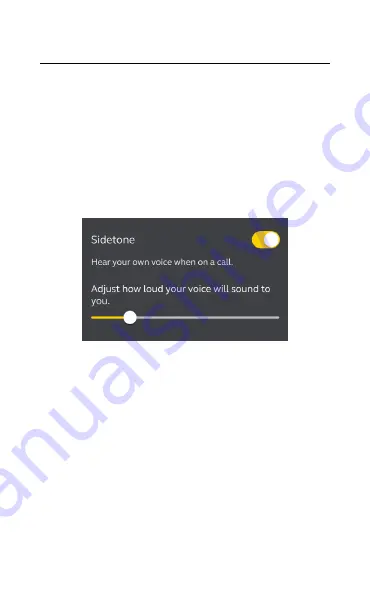
23
ENGLISH
7.7 Sidetone
Sidetone enables you to hear your own voice
when you are on a call. The benefit of Sidetone
is that it enables you to determine how loud
you are speaking.
Sidetone is on by default during calls and can
be turned on/off using the Jabra Sound+ app.
By default, Sidetone on/off cannot be
controlled using the earbuds. However, it can
be added to the earbuds using MyControls in
the Jabra Sound+ app.














































