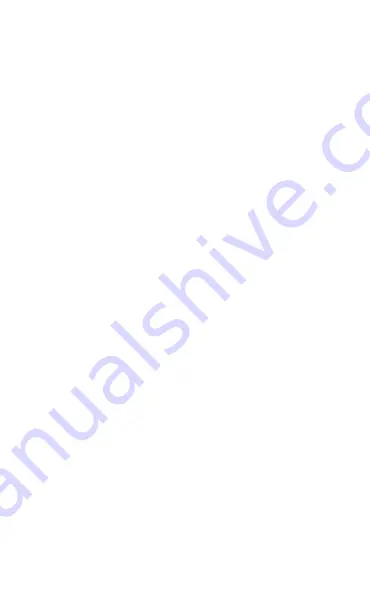
5
ENGLISH
1. Welcome
Thank you for using the Jabra Connect 5t.
We hope you will enjoy it!
Jabra Connect 5t features
• 6-mic technology gives you clear calls for virtual
meetings
• Hybrid Active Noise Cancellation (ANC) blocks
more noise for better focus
• Bluetooth Multipoint keeps you connected to 2
devices at once
• Easy pairing with Google Fast Pair and Microsoft
Swift Pair
• Up to 7 hours battery, 28 hours with the case and
fast charge
• Wireless charging pad included
• 6mm speakers for rich, satisfying sound, in and out
of office hours
• Hands free help with Alexa or Google Assistant



































