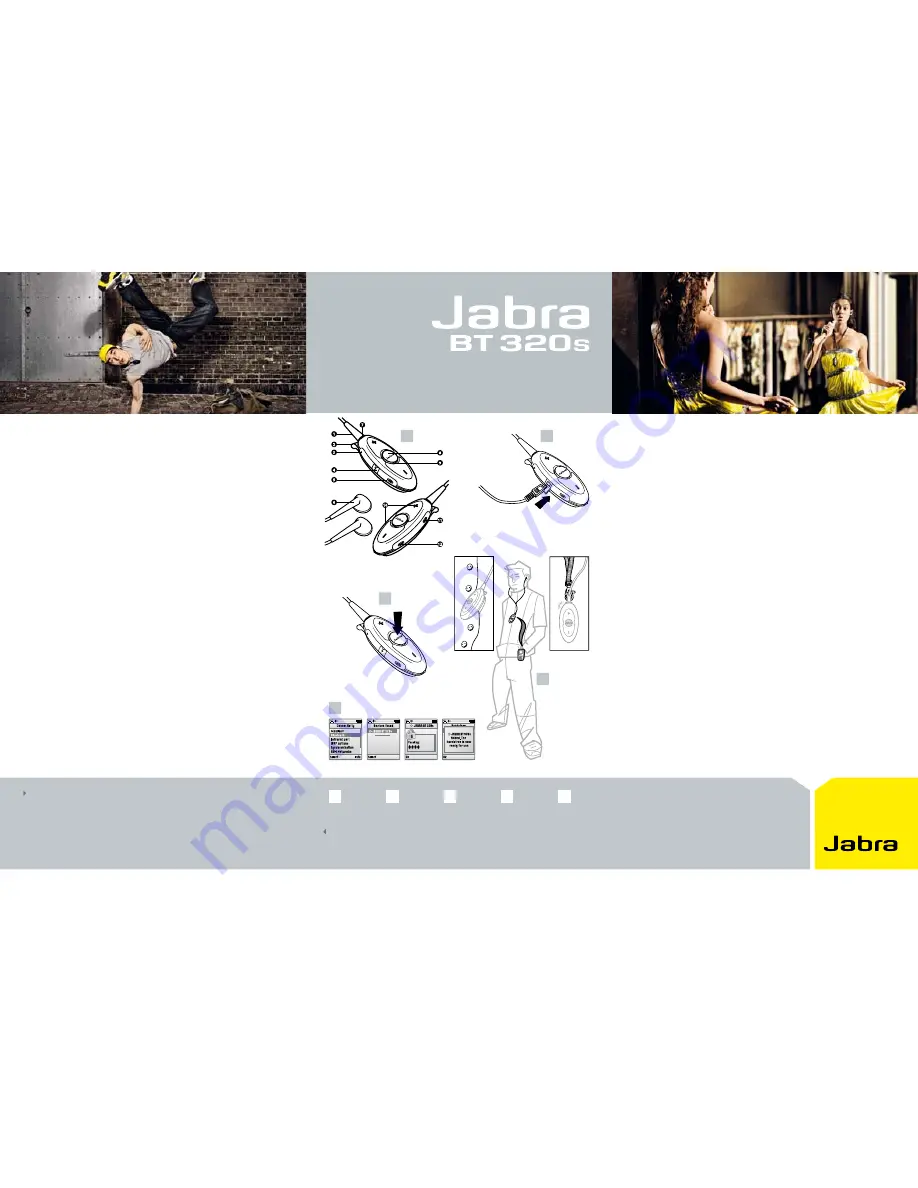
Lost in music
You are out and about – enjoying some time on your own. You put on
your favourite stereo headset, turn on the music and pump up the
volume. It drowns out everything, as you get into the rhythm. You can’t
help grooving to the music, forgetting everything around you.
Meanwhile your friends are trying to reach you on the phone. But how
can they get through?
- still in touch
With the Jabra BT320s there is no need to turn down the volume on
your favourite tunes so you can listen out for the phone. This Bluetooth
stereo headset automatically switches from music to phone mode
whenever a call comes in. That way you’re always free to crank up the
sounds, yet stay in touch.
Jabra delivers
The latest from Jabra, the Jabra BT320s is a leading edge, wireless
high-performance Bluetooth stereo headset. It unties you from your
mobile phone, music player or other Bluetooth device, so you can be
on the move while listening to music. Yet at same time it keeps you
within reach. Once again, Jabra delivers on its promise to constantly
develop new products that take freedom, design and innovation to the
limit – which is why Jabra is the leading brand of audio products for
the mobile consumer market.
So, next time you’re up to your ears in music but don’t want to miss out
on calls, why not… Release your Jabra
Quick start guide
2
3
Turn on
your Jabra
BT320s
4
Charge
your headset
5
1
About
your Jabra
BT320s
Wearing
your Jabra
BT320s
Pairing with
a phone or
other device
Pairing the Jabra BT320s to a Bluetooth device
1. Charge your Jabra BT320s until the LED turns green (approx. 2 hours)
2. Make sure the Jabra BT320s is switched off
3. To put the Jabra 320s in pairing mode, press and hold the answer/end
button until the LED stops flashing and turns solid blue
4. Set your Bluetooth device to “discover” the Jabra BT320s
(see your device user guide)
5. Press Yes or OK when asked if you want to pair with the Jabra BT320s
6. Enter passkey or PIN = 0000 (4 zeros), then press Yes or OK
7. Your device will confirm when pairing is complete and the LED on your
headset will flash**
Playing stereo music
Activate your music and use the intuitive controls on the clothing clip to
manage your music.
Making a call
Just dial the number on your phone’s keypad and press send. Once the call
goes through it will automatically transfer to your headset. *
Answer a call while playing music
The music pauses/stops automatically when a call comes in*. Press the
answer/end button and the call will connect.
* Device dependent
** To have the benefit of stereo sound and remote control of the headset, your other Bluetooth device
must support the following profiles: A2DP for advanced audio (stereo), AVRCP for remote control and
Bluetooth headset and hands-free profiles.
1. Headphone connector (detachable)
2. Clothing clip with lanyard loop
3. Microphone
4. Charging socket
5. Play/Pause/Stop button
6. Stereo headphones (exchangeable)
7. Headphone socket (3.5 mm jack)
8. Answer/end button
9. Light indicator (LED)
10. Volume up (+) Volume down(-)
11. Next track
12. Previous track
Lost in music - still in touch
1
“Oh hi Lisa
– You’re wearing yellow
to the party, too?”
“Oh hi
– Yes, of course I’m
at the library...”
3
4
2
5


