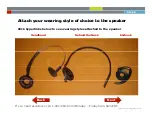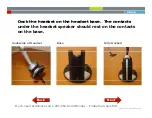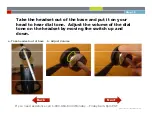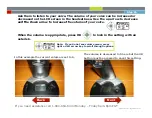Dock the headset on the headset base The contacts
Step 9
Dock the headset on the headset base. The contacts
under the headset speaker should rest on the contacts
on the base.
Fully Docked
Underside of Headset
Base
GN Netcom. All Rights Reserved.
If you need assistance call 1-800-964-6444 Monday – Friday 8am-8pm EST
Next
Back