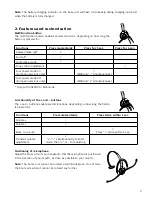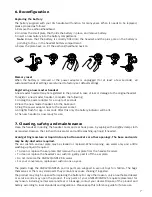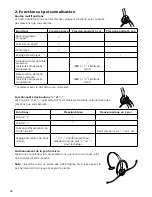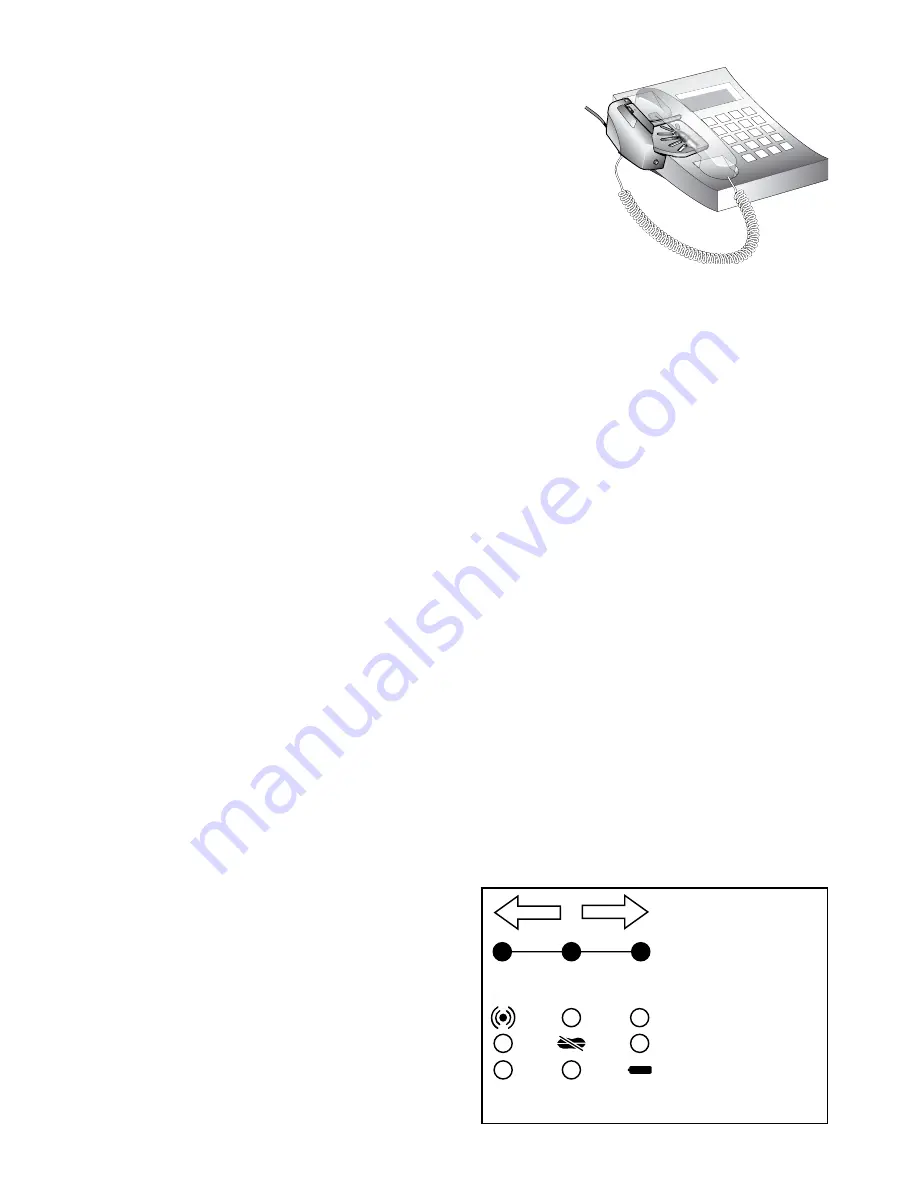
4
3. Remote handset lifting functionality
Answering and making telephone calls with GN1000
You may purchase a GN1000 as an accessory, which lets you answer
and end telephone calls while away from your desk. Please contact
your vendor or visit www.jabra.com for further information.
To answer a call using the GN1000 or electronic hook switch
functionality:
1. Remove the headset from the base unit when you receive a call.
The link will be established and the on-line indicator on the front
of the base unit will begin to flash.
Note
:
If you are already wearing the headset, you will be notified of incoming calls with a ringtone in your
headset. To accept the call, press the multifunction button once.
To end the call, press the multifunction button again.
Making telephone calls using the GN1000 or electronic hook switch functionality:
To make a telephone call using the GN1000:
1. Remove the headset from the base unit. The link will be established and the on-line indicator on the
front of the base unit will begin to flash.
2. Dial the desired number. To end the call, press the multifunction button momentarily or place the head-
set in the base unit.
Note
: The connection cord must be connected to your telephone’s handset port (not the headset port)
in order for the GN1000 to function.
GN9120/GN9125 with Electronic Hook Switch (EHS)
The GN9120/GN9125 comes in versions which enables you to answer and end calls while away from your
desk – without using the GN1000. This is, however, only possible on certain telephone systems.
In order to determine which telephones have the EHS feature enabled, please refer to our website
www.jabra.com. Please also refer to your telephone’s user manual for clarification.
3 modes are available:
• The MSH interface (Alcatel)
• The RHL interface (non-EHS; works with the GN1000)
• The DHSG interface (for example, with Siemens and Elmeg desk telephones)
How to switch between the RHL, DHSG, and MSH interface modes:
1. Place the headset onto the base. Make sure that the base display is turned towards you.
2. With the headset resting on the base, press the
volume control keys „+ and -„ simultaneously (hold
approx. 6-8 seconds), until the red Online indica-
tor on the headset starts to flash rapidly.
3. You are now in interface switching mode, and can
set the GN9120/GN9125 to work with your tel-
ephone’s interface.
Now you may use the „+ and -„ volume control
keys to move between the individual software
modes. The base unit’s 3 indicators show which
interface the GN9120/GN9125 is in. See the illus-
tration to determine the type of interface.
RHL DHSG
Link icon
Mute icon
Volume button
–
+
MSH
Visual indicator (red)
Summary of Contents for 9125 - Headset Only Flex-boom Nc Mic 1.9GHZ
Page 1: ...Jabra GN9120 GN9125 User manual www jabra com...
Page 66: ...63 2 5 6 MFB MFB GN1000 EHS 360...
Page 68: ...65 4 GN9120 GN9125 GN9120 GN9125 10 15 20 6 GN1000 DHSG MSH 10 EHS Electronic Hook Switch 4 5...
Page 70: ...67 1 2 3 4 4 5 7 GN9120 GN9125 GN9120 GN9125 GN9120 GN9125...
Page 72: ...69 2 HS 6 HS HS HS 4 GN1000 EHS 1 2 Flex 360...
Page 74: ...71 3 GN9120 GN9125 3 GN9120 GN9125 15 4 GN9120 GN9125 10 15 20 1 1 6 GN1000 DHSG MSH 4...
Page 76: ...73 6 1 2 3 4 AC GN9120 GN9125 GN9120 GN9125 1 AC 2 3 AC 4 4 5 7 GN9120 GN9125 GN9120 GN9125...