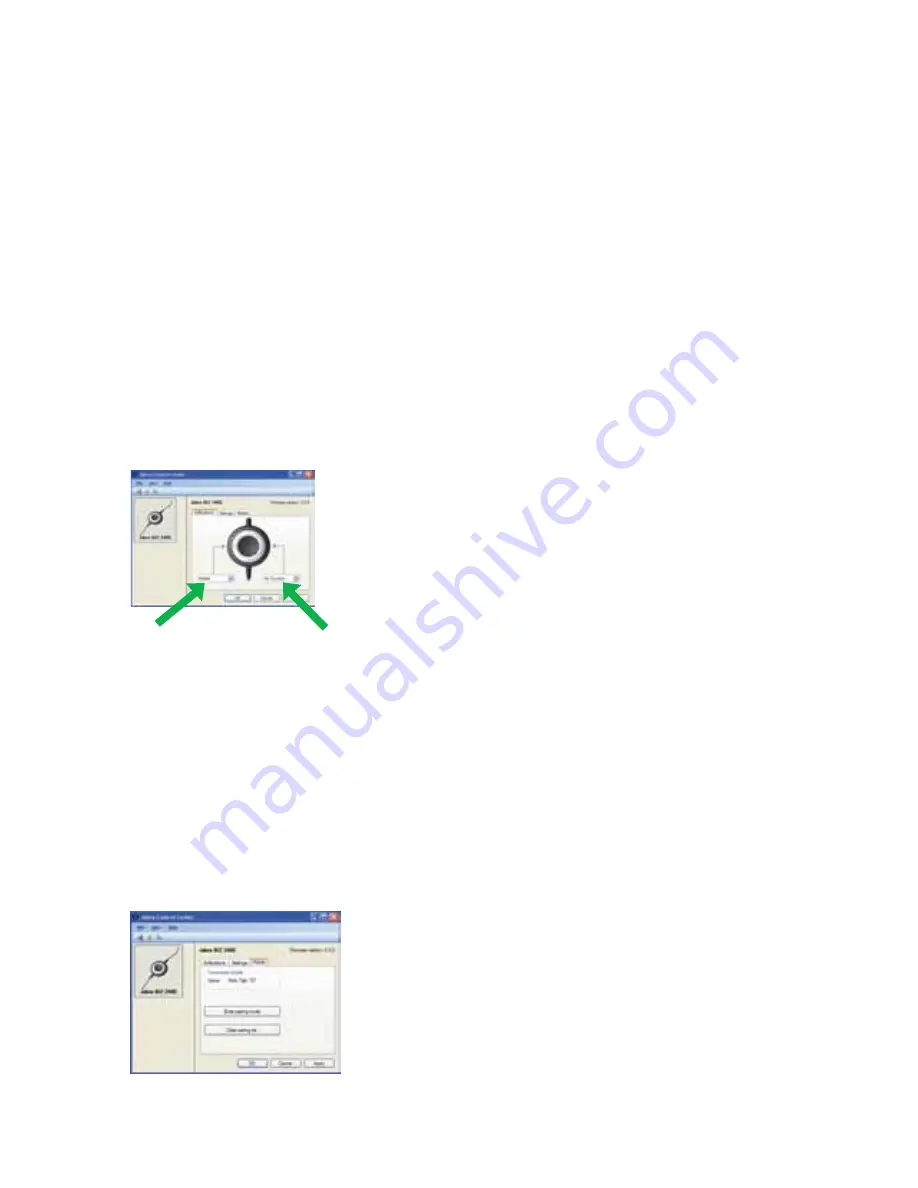
12
3. On your PC, use the
start
menu to run the firmware-update application of the Jabra PC Suite.
4. Follow the instructions on your screen to identify your headset model, select the firmware update file and
apply it. See also the Jabra PC Suite online help for more details.
how to use the heaDset with a mobile Phone
The USB controller on the headset includes a Bluetooth circuit, which gives you up to 10m range between the
headset and a mobile phone. The Bluetooth capability enables the headset to connect directly wirelessly to a
mobile phone or another Bluetooth sound source. When connected to a mobile phone, you will be able to
answer and end calls using the buttons of the of the Jabra BIZ 2400 USB controller.
pairing the headset to a mobile phone
To use your headset with a mobile phone, you must pair the headset with your phone. Once they are paired, the
headset will automatically connect to the mobile phone whenever it is in range. You should only need to pair the
two devices once, and then the headset will automatically connect when it is within approximately 10m of the
mobile phone. The headset must remain connected to your computer, because it requires power from the USB
connection.
how to pair the headset with a mobile phone using Jabra pC suite:
1. Connect your headset to your computer and run the Jabra Control Center (see above).
2. Go to the
softbuttons
tab of the Jabra Control Center. Here you see two drop-down lists for assigning
functions to each of the soft buttons of the headset controller.
3. Decide which of the two soft buttons you would like to use to control your mobile phone. Open the matching
drop-down list and select
mobile
from the list.
4. The USB controller on the headset now lights blue, which indicates that the headset is in pairing mode. This
means that it is advertising itself for pairing with other Bluetooth devices.
5. Make sure that Bluetooth is active on your mobile phone and put your phone into Bluetooth finding mode.
The exact procedure for doing this varies by mobile phone manufacturer and model—see your mobile phone
manual for details.
6. Your phone now looks to see if any nearby Bluetooth devices are advertising themselves for pairing—this
should include your headset. Use your phone’s controls to identify and select the “Jabra BIZ 2400” device.
Your phone may also ask for the headset’s pass code. The pass code for all Jabra devices is 0000 (four zeros);
if necessary, enter this code into your phone and commit the code (e.g., by pressing on an OK button).
7. Your phone will now attempt to connect to the Jabra BIZ 2400 USB controller and then shows you the result
of the attempt. If the attempt fails, please try again. If you are still having trouble, please check your mobile
phone documentation and/or contact technical support for Jabra and/or your mobile phone.















