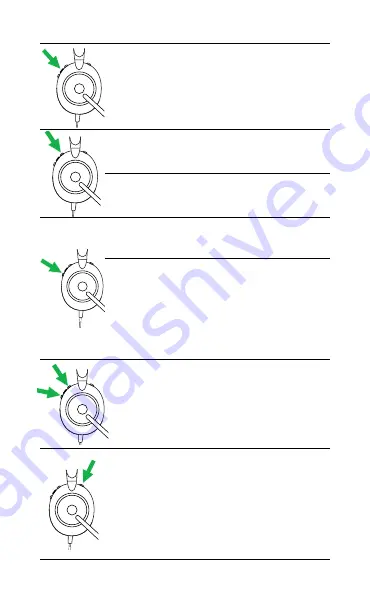
13
ENGLISH
Play/pause music
Press the
Play/pause
music
button
Raise volume
Press the
Volume up
button
Next track
Press and hold (1 sec)
the
Volume up
button
Lower volume
Press the
Volume
down
button
Restart track
Press and hold (1 sec)
the
Volume down
button to restart the
current track.
Press and hold twice to
play the previous track.
Busylight on/off
Press the
Volume up
and
Volume down
buttons at the same
time
Mute/unmute
microphone
Press the
Mute
button,
when on a call.
Alternatively, move the
microphone boom-arm
up to mute, or down to
unmute.


















