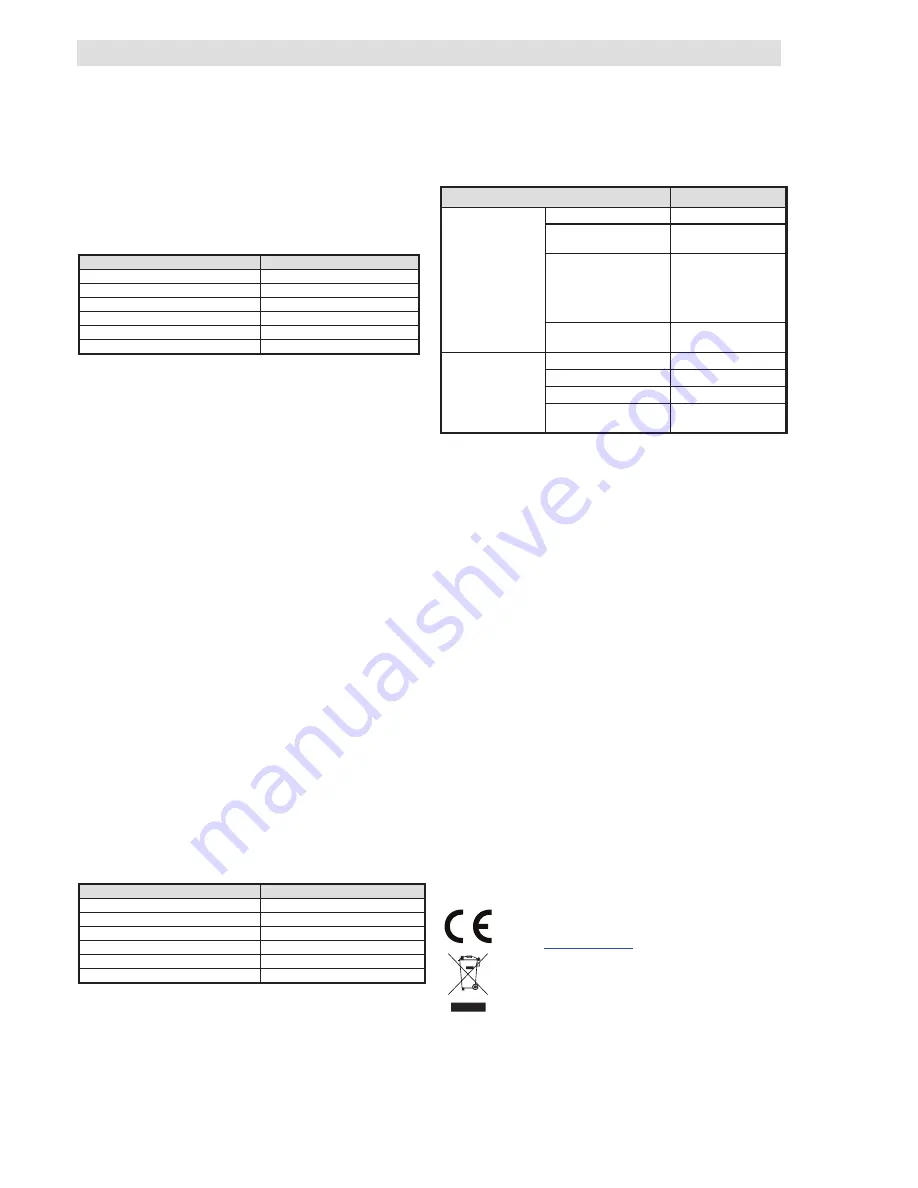
The AC-160-C Wireless multifunctional relay
The AC-160-C wireless multipurpose relay
2 / 2
MLZ54600
Enrolling the detectors
First of all select the mode in which the detector should be
operated and then enroll it.
Procedure:
1. Perform a long press of the Learn/Set button (1) until the yellow
LED starts flashing.
2. When you release the button the relay is ready to receive an
enrolling signal from a detector, confirmed by permanent
lighting of the yellow LED and a flashing red LED. The number
of flashes determines the operation mode to which the detector
will be enrolled. Operation mode selection is performed by
repeatedly briefly pressing the button.
No. of red LED flashes.
Mode
1x * * * *
Copy (extended)
2x ** ** ** **
Impulse
3x *** *** ***
Change status
4x **** ****
Always switches off
5x ***** *****
Block
1x longer lit, short pause
Mode for deleting detectors
Note:
Extended copy – minimum switching time is 1 s
3. Insert the batteries into the detector – it sends an enrollment
signal.
4. Enrolling is confirmed by alternate flashing of the LED in red
and green.
5. When the enrollment procedure has been done correctly, the
relay goes back to its normal operating mode – the green LED
is ON. This means that if you want to enroll the next detector
you must repeat the whole enrollment procedure.
Erasing the detectors
1. Perform a long press of the Learn/Set button (1) until the yellow
LED starts flashing. Now release the button and the yellow LED
indicates permanently and the red LED flashes.
2. By repeated pressing (5x) of the button (1) select the mode
when the red LED lights constantly with a regular short pause.
3. Insert the batteries into the detector which is to be erased.
4. Erasing the detector from the relay is confirmed by alternate
flashing of the red / green LED indicators.
5. When the erasing procedure has been done, the relay goes
back to its normal operating mode.
Common timer setup
1. Perform a long press of the Learn/Set button (1) until the yellow
LED starts flashing. Now release the button and the yellow LED
indicates permanently and the red LED flashes.
2. Perform a long press of the Learn/Set button (1) again until the
flashing of the red LED changes to permanent lighting of the
green LED.
3. When the button is released the green LED will flash. The
number of flashes determines the pre-set period of the
Common timer.
4. By repeated pressing of the button (1) select the required time
of the common timer. Table shows 5 default options. Those
values can not be changed in stand-alone mode. When it is
pre-set by F-Link to a different time than is mentioned (not to
predefined/default values), the green LED lights with a regular
short pause.
No. of green LED flashes.
Timer period
1x * * * *
1 s (default)
2x ** ** ** **
1 min
3x *** *** ***
3 min
4x **** ****
15 min
5x ***** *****
30 min
1x longer lit, short pause
Different settings (via F-Link)
5. Confirm the selected value by very long pressing
(more than 6 s) until the red/green LED indicators start flashing.
Settings are saved.
Note
: no activity for longer than 1 minute terminates the
setup/enrollment mode, saves the changes and goes to normal
operating mode. To leave the setting/enrollment mode, press the
Learn/Set button (1) for a very long time (more than 6 s) –
a red/green LED indicator flashes briefly and the relay goes to its
normal operating mode.
Operational status - optical indication
LED indication
Mode
ERR
(yellow)
OFF
Everything OK
ON
(stand-alone mode)
Setting
ON
(operation with
control panel)
Loss of
communication
or
Internal settings
entered
Flashes 1/s
Low Battery from
detector(s)
RELAY
(red/green)
RED LED ON
Relay ON
GREEN LED ON
Relay OFF
GREEN flashes
Blocking when OFF
GREEN/RED
flashes
Blocking when ON
Reseting the relay
A full relay reset and complete erasing of all enrolled devices is
performed by very long pressing (more than 6 s) of the button (1). It
is indicated by alternate flashing in red/green of the RELAY LED
simultaneously with permanent lit of the ERR LED. The Learn/Set
button must be then released (within 3 s) and then shortly pressed
again (also within 3 s). The relay reset is confirmed by quick
alternate flashing in red/green of the RELAY LED with a yellow
ERR LED. After this only the green and yellow LED stays lit. A
reset doesn´t erase an enrolled control panel currently in service
mode (in this case the yellow LED will not be lit).
Technical specifications
Operational power
100-
230 V / 50-60 Hz
Own power consumption for 230 V AC (min / max)
0.2 W / 0.7 W
Communication band
868.1 MHz, Jablotron protocol
Antenna
Internal
Contact rating - protection class II:
Maximum switching voltage
250 V AC
Resistive load
FRVij
max.16 A
Inductive, capacitive load
FRVij
max.
8 A
Halogen lights
max. 1000 W
Minimum switching DC power
0.5 W
Recommended connection wires:
max. 2 x 1.5 mm
2
; max. 1 x 2.5 mm
2
IP covering
IP-20 (according to EN 60529), IP-40 (with a front panel)
Dimensions
49 x 49 x 26 mm
Weight
65 g
Operational temperature range
-10 to + 40°C, relative humidity 75% no condensation
Complies with
ETSI EN 300 220-1, EN 50130-4
EN 55022, EN 60950-1
Can be operated to
ERC REC 70-03
The
AC-160-C
complies with the essential requirements of:
Directive 1999/5/EC, 2012/65/EU, when used for its intended
purpose. The original of the conformity assessment can be
found at
www.jablotron.com
, Technical Support section
.
Note: Although this product does not contain any harmful
materials we suggest you return the product to the dealer or
directly to the producer after use
.


