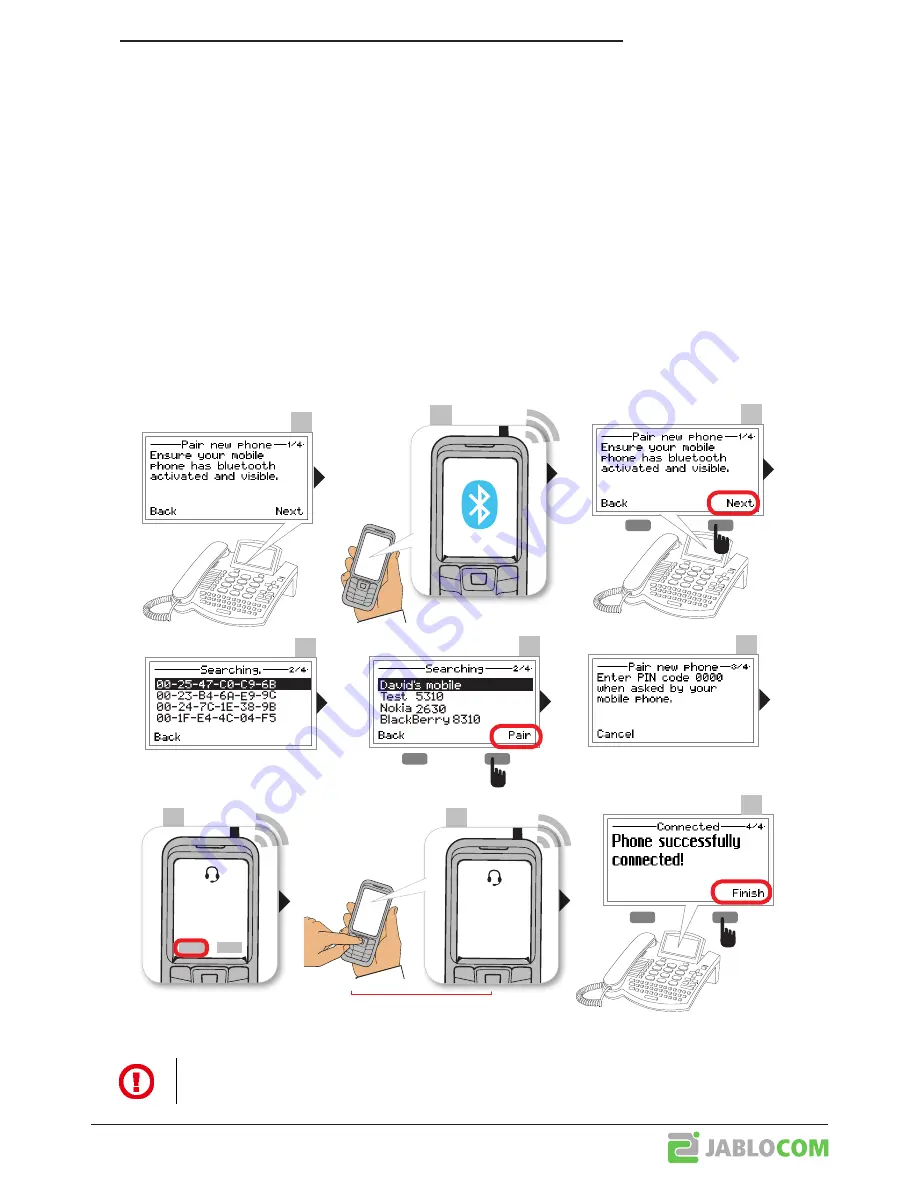
BTP-06.L.ENG.MAN.User_manual.03
- 5 -
2.3 Pairing the BlueSynergy with your mobile phone
The BlueSynergy needs to be connected to your mobile phone by a procedure called pairing. This guide will
instruct you in this pairing procedure:
Once the BlueSynergy is powered up for first time (or choosing
Menu > Settings > Mobile phones > Add...
)
it automatically enters the pairing mode.
Make your mobile phone visible for BlueSynergy – please check your mobile phone user guide for detailed in-
structions. Ensure that the Bluetooth function is activated on your mobile phone and visible to other devices.
This usually involves going to a
Setup
,
Connect
or
Bluetooth
menu on your mobile phone and selecting the
option to
Discover
or
Add
a
Bluetooth device.
Then select the
Next
on the BlueSynergy and it will find your mobile phone. Please note that you may also see
some other
Bluetooth devices that are within working range of the BlueSynergy. Select the mobile phone that
you want the BlueSynergy to pair with and choose
Pair
.
Accept pairing your mobile phone by selecting
YES
or
OK
on your mobile phone, if the mobile phone asks for
a passkey or PIN, enter “0000” (4 zeros). Your mobile phone should confirm that the pairing procedure has
finished.
Confirm with
YES
if your mobile phone asks to allow the BlueSynergy profiles — functions (such as
hands-free, DUN, IrMC, SyncML, PBA, etc.).
The BlueSynergy will warn you about functions that your mobile phone doesn‘t support via Bluetooth.
1
3
2
Bluetooth: ON
VISIBLE
4
5
6
7
8
9
BlueSynergy
Accept
connection?
YES
NO
BlueSynergy
Enter your
PIN code
* * * *
Enter ,,0000”
Please note that the working range for BlueSynergy is up to 10 meters.
If there are obstructions between the BlueSynergy and your mobile phone (such as walls, metal objects,
etc.) the working range may narrow considerably.




















