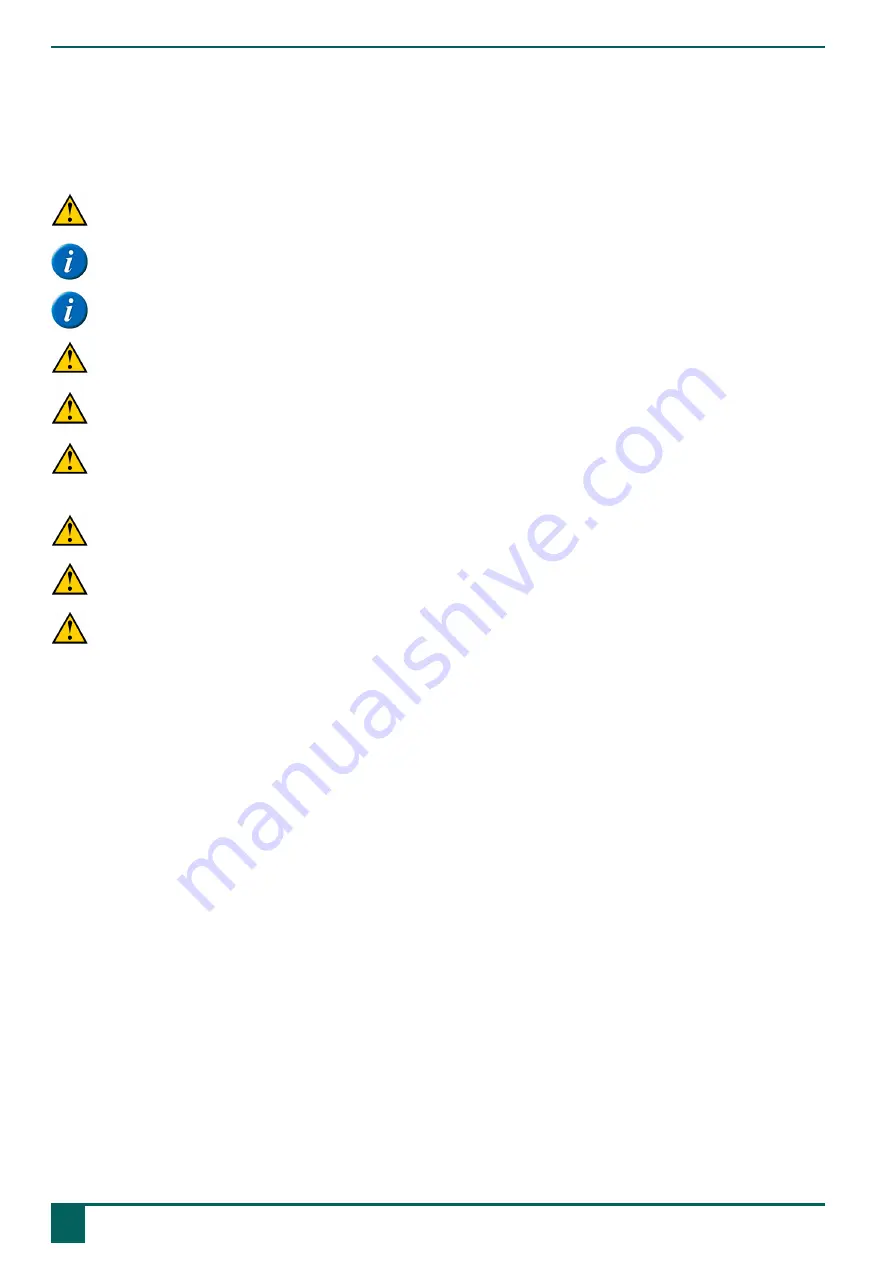
Vibe
C
Safety
1
Safety
CAUTION
When mounting the device to a wheelchair, ensure that the unit is securely fastened and additionally locked, so that it cannot accidentally fall at
the slightest shock or impact.
NOTE
The device uses a Li-Polymer battery. Ensure the device is safely disposed of. Keep to the waste regulations that apply in your region.
NOTE
If you are not using the device for a longer period of time, always store it with the battery half-charged. Ensure that the unit is switched off.
CAUTION
Avoid heat sources in the vicinity of the device, or areas that may become particularly hot. For example, in summer it can become very hot in a
car. Temperatures that are too high may adversely affect the performance of the battery life.
CAUTION
The device is not watertight. Always try and avoid situations that could cause moisture or dirt to enter the device through the openings. Also take
precautions when cleaning the device and always follow the cleaning instructions.
CAUTION
Do not use the tray stand as a handle for carrying the device! By using the tray stand as a carrying handle, it may detach from the device,
causing the device to fall and possibly sustain damage.
The Vibe is equipped with Wi-Fi and Bluetooth. Please observe the following safety precautions:
CAUTION
Do not use the device on a plane. Switch off the device.
CAUTION
Do not use the device in the hospital in the vicinity of medical electronic devices. The transmitted radio waves may affect the equipment.
CAUTION
Do not use the device in an environment where flammable gases are present (such as gas stations).
C
Safety
8
1
Safety
Summary of Contents for Vibe
Page 1: ...Vibe Operating instructions...
Page 28: ......











































