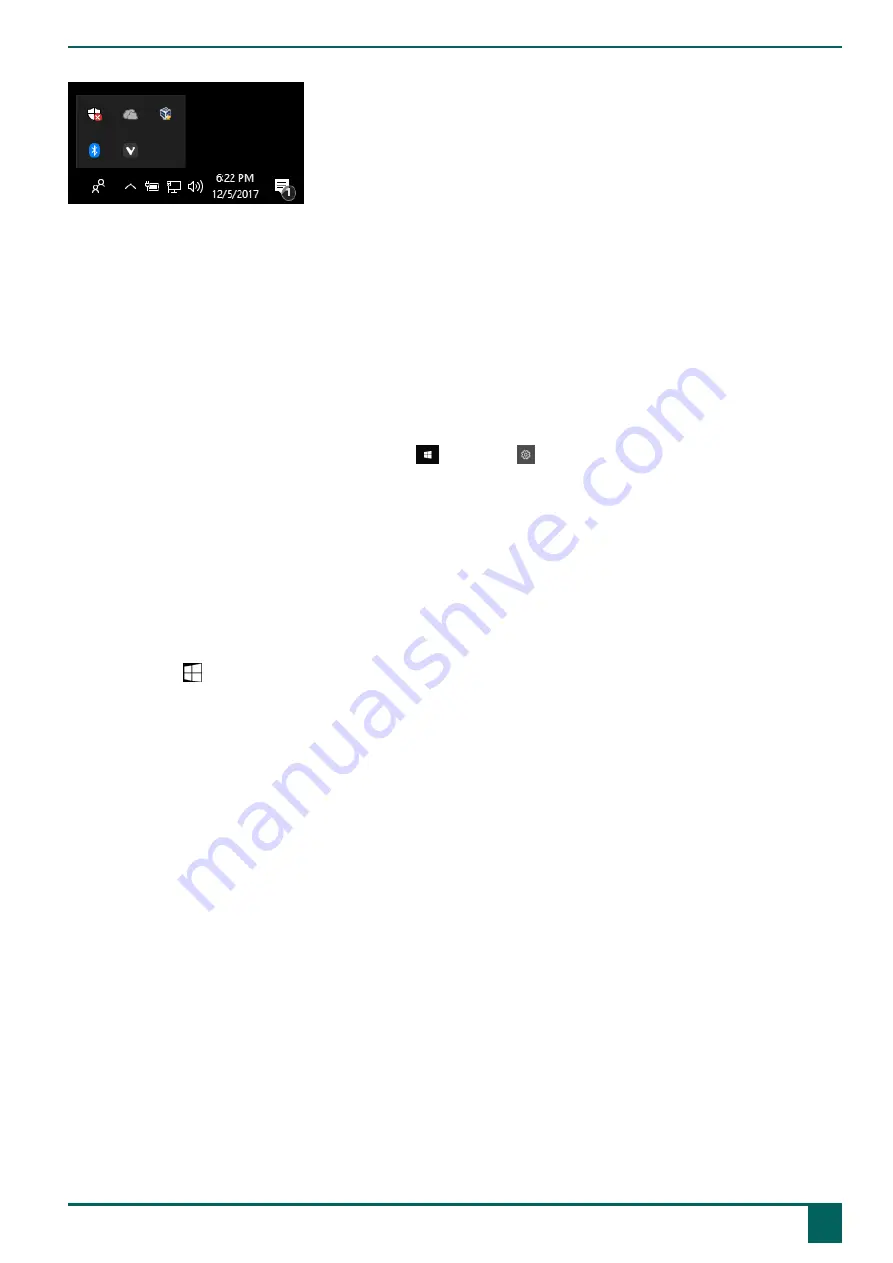
Vibe 12
Figure 18: Hidden icons
•
on page 18
•
network and internet settings
•
airplane mode
•
Bluetooth
•
battery settings
•
view battery status, see also:
on page 11
•
on-screen keyboard, see also:
on page 14
2.2 Windows 10-settings via the Windows 10 icon
On the left of the task bar, via the Windows icon
Start
>
Settings
you will find extensive settings and you can also
search for settings via the search window at the top of the settings screen.
2.3 Windows 10-settings for sleep mode
•
Putting the device into sleep mode, see
Putting the Vibe 12 in sleep mode
on page 15.
•
Waking the device from sleep mode, see
Waking the Vibe 12 from sleep mode
on page 15.
•
Deactivating sleep mode, see
on page 19.
3
Disabling sleep mode
1.
Click on
Start
and then choose
Control Panel
>
Power Options
.
2.
Choose on the left
Change when the computer sleeps
.
3.
From the
Put the computer to sleep:
drop-down list, choose
Never
.
See also
Putting the Vibe 12 in sleep mode
on page 15
Waking the Vibe 12 from sleep mode
on page 15
F
Settings
3
Disabling sleep mode
19
Summary of Contents for Vibe 12
Page 1: ...Vibe 12 Operating instructions...
Page 28: ......








































