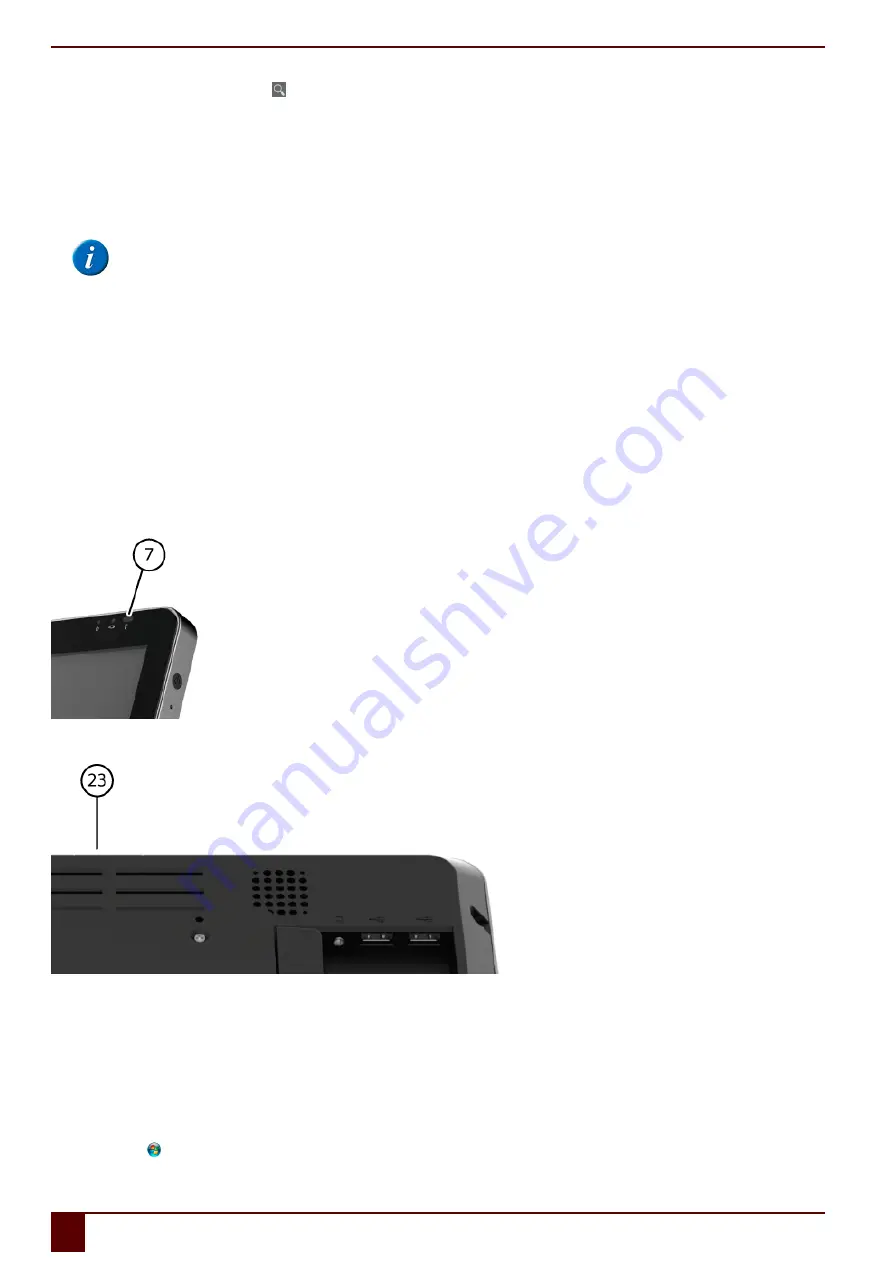
Tellus 5
2.
Enter Jabbla in the search box and tap on on the on-screen keyboard in the bottom right.
3.
Tap on the Jabbla BT app.
If you cannot find the app in
Play Store
, then the Android version 4.2 or higher is not installed on your smartphone.
4.
Tap on
INSTALL
.
The
JABBLA BT
app is a free app. There is no need to set any payment options.
5.
Tap on
ACCEPT
.
6.
Tap on
OPEN
.
7.
Search for the bluetooth name of your device from the list of available devices and connect.
NOTE
As required, click
Scan for devices
to see the available devices.
Your device is now ready for making calls and sending text messages via your smartphone.
See also
Determining the Android version of your smartphone
on page 23
6
Linking the Eddy to the Tellus 5
The Eddy can be linked to the Tellus 5 using Bluetooth. See
on page 30.
On how to use the Eddy settings, please refer to
Help
in Mind Express.
7
Using the environmental control of the Tellus 5 (optional)
The Tellus 5 can be equipped with an optional infrared receiver (7) and an infrared transmitter (23). This enables you to control devices such as televisions,
radios, DVD players using infrared codes. The Tellus 5 can learn to recognize the infrared codes of the devices.
Figure 6: Infrared receiver
Figure 7: Infrared transmitter
On how to use the infrared codes and their settings (JabblaIR), please refer to the
Help
in Mind Express.
8
Putting the Tellus 5 in sleep mode
Sleep mode is an energy-saving mode that allows you to quickly wake up your computer again. By default, after 3 minutes the Tellus 5 automatically switches to
sleep mode. The Tellus 5 can also be put to sleep manually.
Do one of the following:
▪
Click
Start
and choose
Sleep
next to the
Exit
button.
▪
Briefly press the on/off button (6).
E
Control
24
6
Linking the Eddy to the Tellus 5
Summary of Contents for Tellus 5
Page 1: ...Tellus 5 ...
Page 5: ...Tellus 5 A Introduction 3 ...
Page 8: ...Tellus 5 B Description and operation 6 ...
Page 12: ...Tellus 5 C Safety 10 ...
Page 14: ...Tellus 5 D Getting started 12 ...
Page 17: ...Tellus 5 E Control 15 ...
Page 29: ...Tellus 5 F Settings 27 ...
Page 37: ...Tellus 5 G Maintenance and troubleshooting 35 ...
Page 41: ...Tellus 5 H Decommissioning and disposal 39 ...
Page 46: ...Tellus 5 44 ...
















































