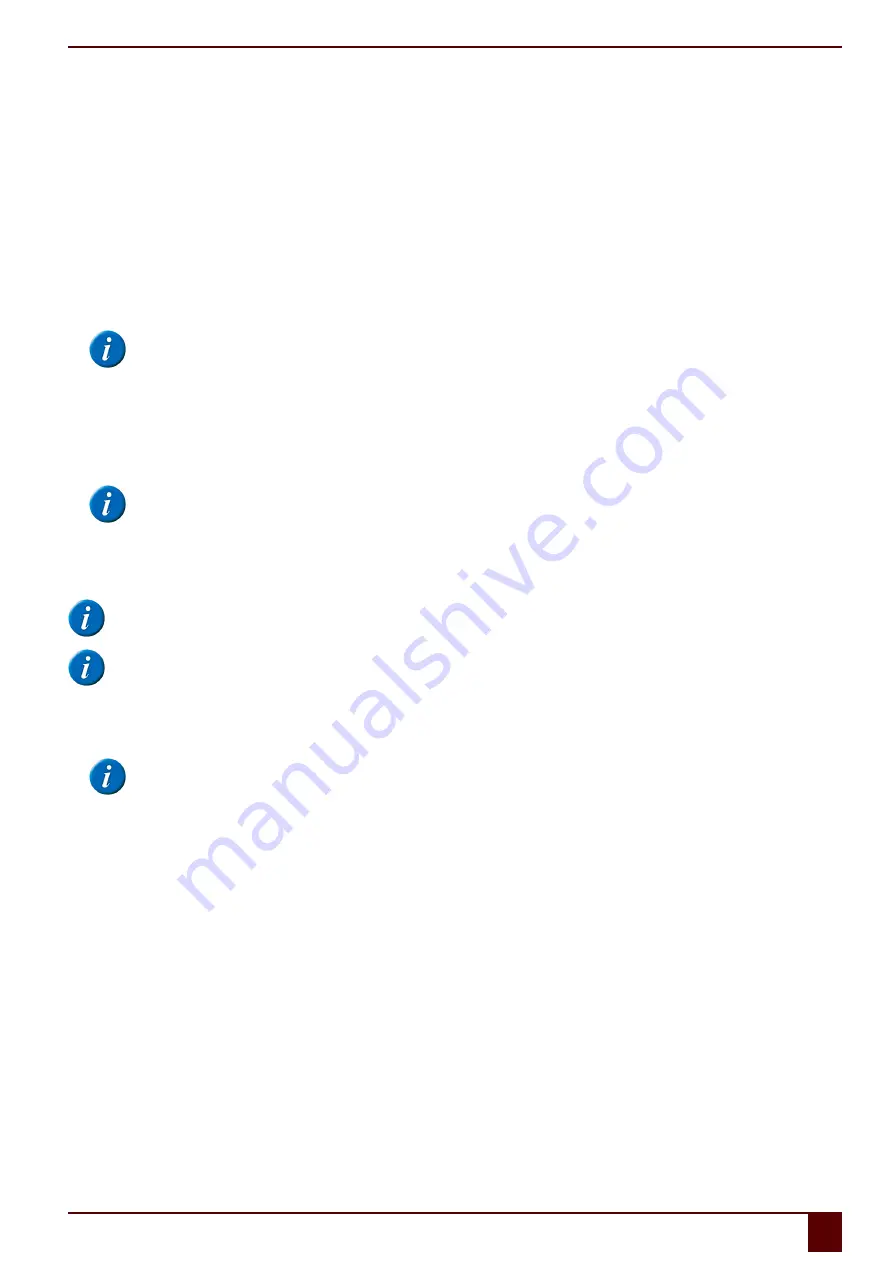
Tellus 5
See also
Making a call with the Tellus 5
on page 19
Connecting the external phone to the Tellus 5
on page 23
5.9
Setting the Tellus 5 phone options (internal telephone)
You can change the Bluetooth name of the Tellus 5 and you can automatically enable Bluetooth when starting up the Tellus 5. You can also visualize events. For
example, when to enable bluetooth, or when you are being called, ...
1.
Choose in Mind Express
Tools
>
Phone
>
Settings
.
2.
Select
Tellus 5 internal phone
from the drop-down list
Model:
.
The correct COM port appears in the list automatically.
3.
Enter the SIM card PIN code.
You must enter the PIN code. If you use a SIM card that does not have a PIN code, you must enter any number at random in this field.
NOTE
After 3 attempts, the SIM card will be locked. To unlock the SIM card it must be removed from the device and placed in a mobile phone. You can
unlock the SIM card using the PUK code. Then you can re-insert the SIM card in the device.
4.
Select the
Connect at startup
option to enable Bluetooth when starting up Mind Express.
5.
Select the
Show additional info
option to explain certain events on the screen.
Example: Enabling Bluetooth.
6.
As required, select the
Notification on incoming call
option.
A message is displayed when you are called on the Tellus 5.
7.
Tap on
OK
.
NOTE
You cannot make calls or send text messages immediately. You have to wait another 30 seconds or so until there is a connection with the operator.
5.10 Connecting the external phone to the Tellus 5
The connection between a mobile phone and the Tellus 5 depends on the brand and type of mobile phone. Below is a description of the general procedure.
NOTE
Refer to the operating instructions of your mobile phone.
NOTE
The telephone options must be set correctly, see
Setting the Tellus 5 phone options (external telephone)
on page 22.
1.
Enable Bluetooth on the Tellus 5. See
on page 30.
2.
Enable Bluetooth on your mobile phone and allow the phone to find the available devices.
3.
Search for the right Bluetooth name in the list of available devices.
NOTE
The Tellus 5 has 2 Bluetooth functionalities. Select the Bluetooth name you entered when setting the phone options! You can use the other Bluetooth
to connect to a wireless keyboard, mouse, headphones ...
4.
Enter the pin code and connect. The standard code is 1111.
See also
Making a call with the Tellus 5
on page 19
Setting the Tellus 5 phone options (external telephone)
on page 22
5.11 Determining the Android version of your smartphone
1.
Choose
Settings
.
2.
Swipe everything upwards.
3.
Tap on
About device
.
About device
can be found at the bottom of the list. On some devices you will see
About phone
or an equivalent text.
4.
Under
Android version
you will find the version that has been installed on your device.
See also
Downloading and installing the Jabbla BT app
on page 23
5.12 Downloading and installing the Jabbla BT app
The Jabbla BT app is available for Android version 4.2 or higher only. See
Determining the Android version of your smartphone
on page 23.
1.
Tap on
Play Store
on your smartphone.
E
Control
5
Making calls and sending and receiving text messages with the Tellus 5
23
Summary of Contents for Tellus 5
Page 1: ...Tellus 5 ...
Page 5: ...Tellus 5 A Introduction 3 ...
Page 8: ...Tellus 5 B Description and operation 6 ...
Page 12: ...Tellus 5 C Safety 10 ...
Page 14: ...Tellus 5 D Getting started 12 ...
Page 17: ...Tellus 5 E Control 15 ...
Page 29: ...Tellus 5 F Settings 27 ...
Page 37: ...Tellus 5 G Maintenance and troubleshooting 35 ...
Page 41: ...Tellus 5 H Decommissioning and disposal 39 ...
Page 46: ...Tellus 5 44 ...















































