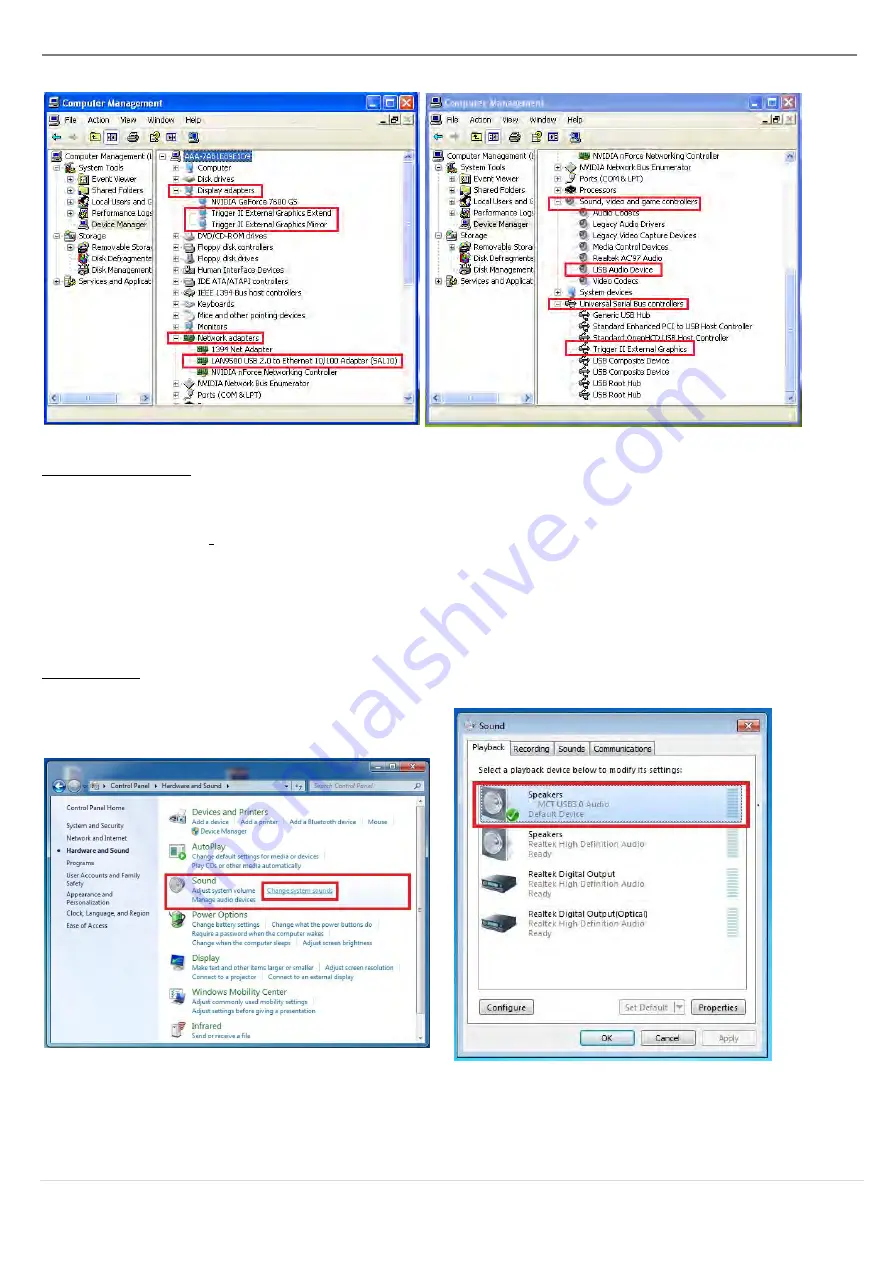
ULTRA STATION
USER MANUAL
9
Setup The Sound
Microsoft’s audio system restricts the audio function to one output at a time; therefore, when
using the USB HDMI display Device only one output will receive audio.
The following explains how to set-up and change the default sound output from the display
device connected with the USB 3.0 ULTRA STATION.
Windows 7:
1.
Go to “
Control Panel> Hardware and
Sound
” and select “
Changes system
sounds
”
2.
The speaker options are shown below.
Summary of Contents for Ultra Station
Page 1: ...JUD500 Ultra Station User Manual...
Page 41: ......
























