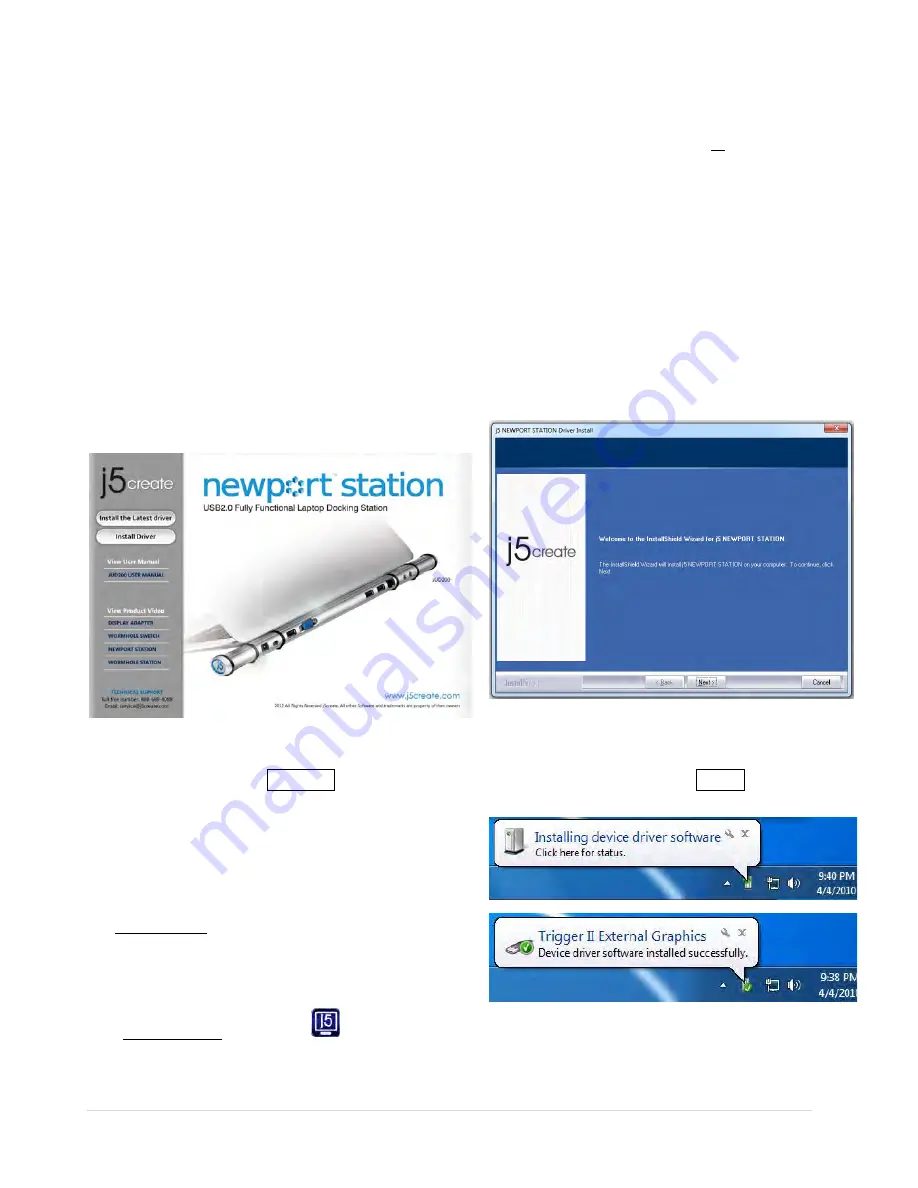
8
INSTALLATION FOR WINDOWS
Device Driver Installation
This section illustrates the simple device driver installation guide for Windows 7 operating
system. When your computer is ready to use insert the Driver CD into CD-ROM drive. The
setup program should be launched automatically; if it doesn’t, go to
“Computer,”
click
on your optical drive, and manually run the setup CD. Double Click on
“Setup.exe
” to
start.
※
Make sure the USB cable is unplugged from your PC or Notebook before executing
the installation program.
1. The installation page will be launched. To
start click on “ Install the Latest Driver”. Please
make sure the network is available or press
“Install Driver” to start the installation
2.
After pressing the installation option, the
InstallShield Wizard will launch, click
Next> to continue
3.
Read the license agreement, check “I
accept the terms of the license
agreement,” click Next >
4.
When Install Shield Wizard is complete,
select “Yes, I want to restart my
computer now.” Click Finish to restart.
5.
After restarting your computer connect the
NEWPORT STATION USB Cable to your PC or
Notebook. The “Installing device driver
software” message will pop-up.
6.
Windows 7:
When the driver software has been
installed successfully the message below
will appear on your computer.
Windows XP :An icon (
) will be seen
on the lower right toolbar.Driver software
was installed successfully when the below
Summary of Contents for NEWPORT STATION
Page 1: ...JUD200 V4 0 Newport Station User Manual...
Page 20: ...20...
Page 22: ...22...
Page 34: ...34...
Page 44: ......























