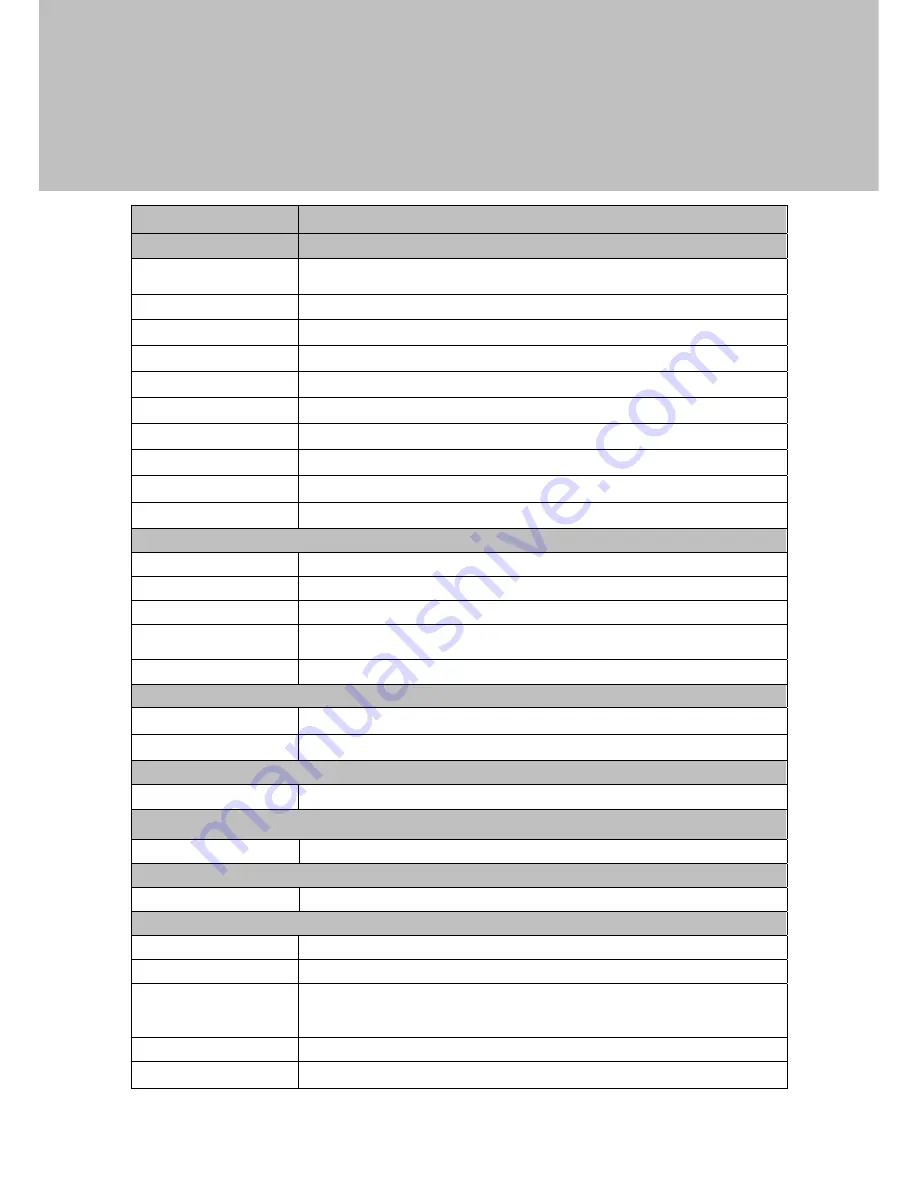
23
5
Specification
Model Name
J2 240
Motherboard
D36
CPU support
Intel Bay Trail SoC
Celeron J1900 2.0GHz, L2 2MB, TDP 10W (default)
Chipset NA
System memory
DDR3L S.O. DIMM x1, FSB 1066/1333hz, default 2G, max. 8G
Graphic memory
Intel HD Graphic DX11.1
LAN controller
Realtek RTL8111E-VL-CG 10/100/1000 baseT LAN
Audio controller
Realtek ALC662VDO-GR
I/O controller
Winbond NCT6106D
Touch controller
to be defined major SKU with PCAP only or both PCAP/TF RES.Touch
BIOS
Phoenix UEFI code
Board dimension
185 (W) x 130 (D) mm
LCD Touch Panel
LCD size
14" LED panel
Brightness
200 nits up
Maximal resolution
1366*768
Touch screen type
True Flat resistive touch (USB)
True Flat projected capacitive touch (USB)
Tilt angle
0°~ 90°
Storage
HDD
one 2.5" SATA HDD bay, 320 GB standard
SSD
8/16/32/64 GB option (built-in 2.5" HDD cover)
Expansion
mini PCI-E socket
1 for 802.11 b/g/n and broadband wireless
Front I/O
Power LED
1 Green Powered up, Amber in Standby (3-pin power LED connector)
Side I/O
USB (2.0)
1
External Rear I/O
USB 2.0
4
USB 3.0/2.0
1
Serial/COM
3 x RJ45 COM ports(COM1/COM2 powered COM with power
enable/disable by BIOS setting; default COM1 is 5V; COM2 is 12V; COM3
is 12V)
LAN(10/100/1000) 1
DC jack
1
Summary of Contents for 240
Page 1: ...Version 1 0 April 2015 J2 240 User Manual...
Page 5: ...iv Revision History Revision Date Description V1 0 April 2015 Release...
Page 11: ...5 2 4 Dimension View Angle...
Page 12: ...6...
Page 26: ...20 Some possible viewing angles using the wall mount bracket...
Page 31: ...25 6 Configuration 6 1 D36 Motherboard Layout...








































