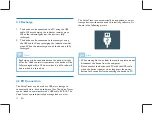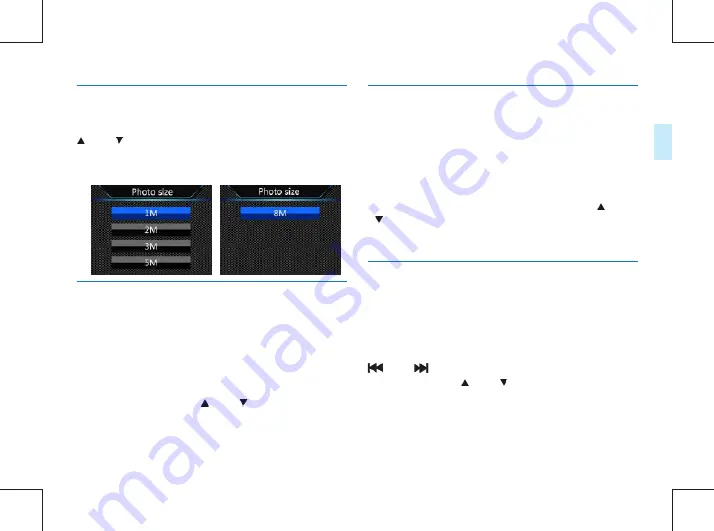
EN
55
54
EN
Eng
lish
12.3.1 Photo Size
Photo Size has 10 levels: 8M, 5M, 3M, 2M, 1M. Press the “
” or “ ” button to select the desired resolution. After
selection, press the Menu button to confirm, or press the
Back button to return to the previous menu. The interface
reference is illustrated below:
12.3.2 Photo Rate
12.4 System Settings
12.3.3 Photo selftimer
Photo Rate means that the device can take photos
continuously by pressing the Camera button once in the
preview mode or in the course of video recording.
On the Camera Settings menu, select the “Photo Rate”
menu, and then press the Menu button to enter the Photo
Rate menu. The Photo Rate menu has five options: Off, 3 P, 5
P, 10 P and 20 P. Press the “ ” or “ ” button to select the
desired photo rate. After selection, press the Menu button to
confirm, or press the Back button to return to the previous
menu.
The System Settings menu comprises Language, TV Mode,
Auto Off, LCD Auto Off,In-car Model, Video Loop, In-car
Record, Duration , Key Tone, Light Indicator, Infrared Switch,
Motion Detection, Exposure,Default Setting, Volume,ID
Number and System Rime, System Information. Press the “
” or “
” button to select the System Settings menu
icon, and press the “ ” or “ ” button to select the item
to be set, and then press the Menu button to enter.
Photo selftimer means that the device takes a photo at
regular intervals when the Camera button is pressed in the
Preview mode or in the course of video recording, until the
Camera button is pressed, the card is full or the battery is
empty.
Photo selftimer offers six options: Off, 3 Seconds, 5 Seconds,
10 Seconds, 30 Seconds and 60 Seconds. Press the“ ” or
“ ” button to select the desired number of seconds. After
selection, press the OK button to confirm, or press the Back
button to return to the previous menu.
Summary of Contents for BVR-10
Page 2: ......
Page 4: ...04 ZH 33 16 34 17 32 15 31 14 31 31 14 1 14 2...
Page 5: ...ZH 05 1 http www jwdigital com 130 3 5mm BVR 10 32G WAV USB 2 0 USB 1 1...
Page 6: ...06 ZH 2 2 2 2 3 2 1...
Page 7: ...ZH 07...
Page 9: ...ZH 09 1 2 3 4 5 6 7 8 9 10 11 12 13 14 15 16 17 18 19 20 21 22 23 USB TF 24 25 26 27 28 29...
Page 10: ...10 ZH 4 MENU 3s 3 3s BVR 10 4 1 1 USB PC 2 USB 4 2...
Page 11: ...ZH 11 USB BVR 10 4 3 2 5 5 USB USB 3s...
Page 12: ...12 ZH 1 2 IR 3 4 5 6 7 5 1 5 7 6 8 2 4 3...
Page 13: ...ZH 13 ID 1 2 3 4 5 6 7 8...
Page 14: ...14 ZH 6...
Page 15: ...ZH 15 7 1 2 3 3 1 2 3 BVR 10 00 00 01 R 00 00 01 1 2 3...
Page 16: ...16 ZH 8...
Page 17: ...ZH 17 9 1 2 3 4 5 4 3 5 1 2...
Page 18: ...18 ZH 9 1 1 2 3 4 5 6...
Page 19: ...ZH 19 10...
Page 20: ...20 ZH 11 1 2 3 4 5 11 1 1 2 3 4 5 6 5 4 1 2 3...
Page 21: ...ZH 21...
Page 22: ...22 ZH 12 12 1 12 1 2 12 2 12 2 1 12 1 1 1920 1080 30P 1280 720 30P 848 480 30P 640 480 30P...
Page 23: ...ZH 23 5 10 15 30 60 12 2 2 12 2 3 8M 5M 3M 2M 1M 5 12 3 12 3 1...
Page 24: ...24 ZH 3 5 10 20 12 3 2 3 5 10 30 60 12 3 3 NTSC PAL ID 12 4 2 12 4 12 4 1 12 4 3...
Page 25: ...ZH 25 1 2 3 5 12 4 4 12 4 5 12 4 6 12 4 7...
Page 26: ...26 ZH 12 4 11 12 4 12 12 4 9 12 4 10 5 10 15 20 12 4 8 3 2 1 0 1 2 3 7 12 4 13 12 4 14...
Page 27: ...ZH 27 ID 12 4 16 BVR 10 ID 12 4 18 12 4 17 BVR 10 0 15 16 12 4 15...
Page 29: ...ZH 29 1 D BVR 10 2 2 Update 3 Close 13 2 3 2...
Page 30: ...30 ZH 1 4 Yes No 5 2 3 13 2 3 3 yyyy mm dd...
Page 31: ...ZH 31 14 14 1 1 2 14 2...
Page 32: ...32 ZH 15 1 2...
Page 33: ...ZH 33 16 www JWD com support USB USB...
Page 36: ...36 EN 65 66 16 FAQs 17 Technical Parameters...
Page 67: ...BVR 10 http www jwdigital com...
Page 68: ...1 0 2017 08 01 2017 Speech Processing Solutions GmbH...