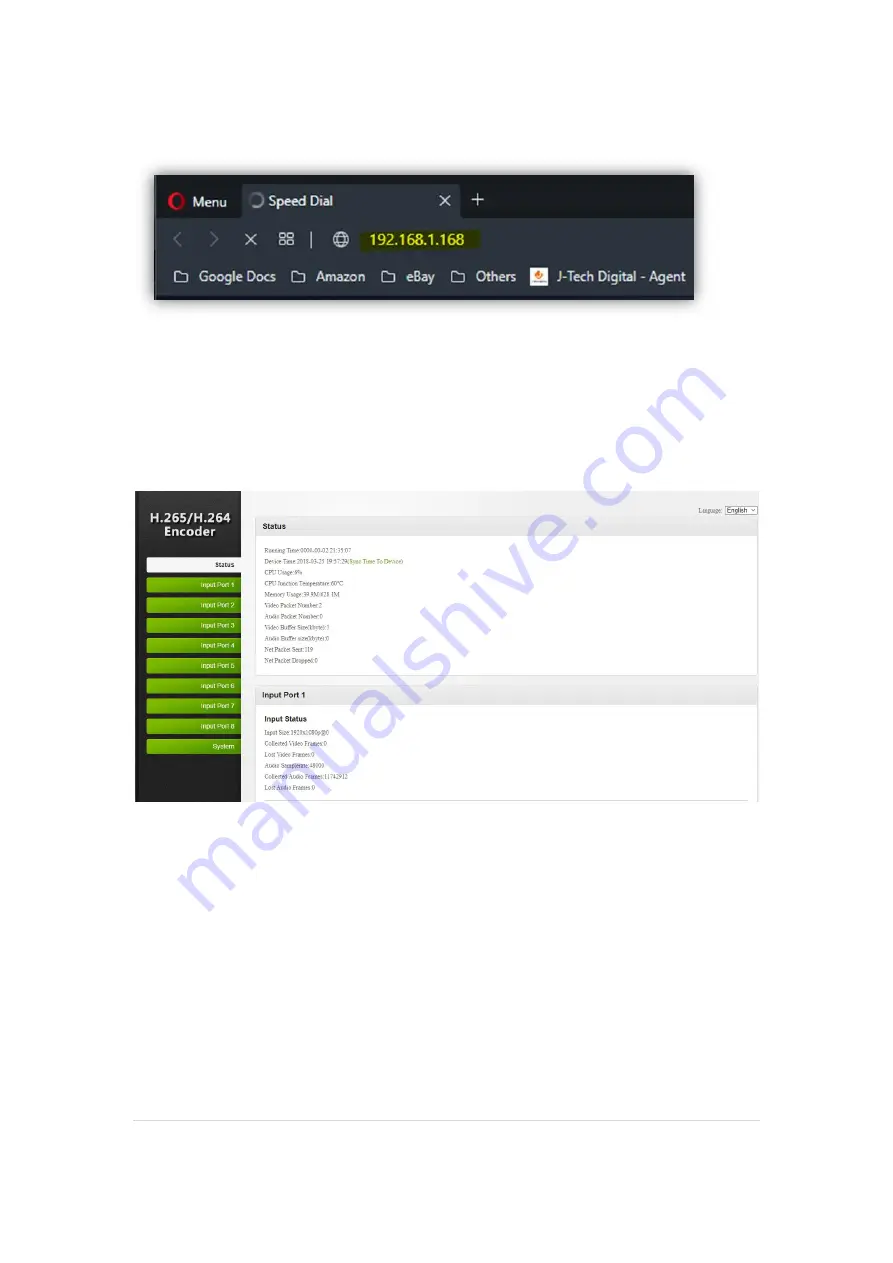
11 |
P a g e
In the address bar, type in the default IP address of the encoder
(192.168.1.168)
and hit
‘
enter
’
-
When you are prompted to enter login information, please enter the following credentials -
Username: admin
Password: admin
From here, you should now have access to the encoder's WEB GUI.












































