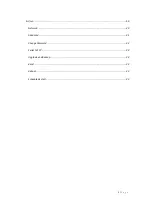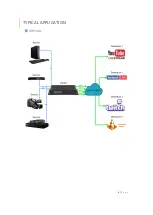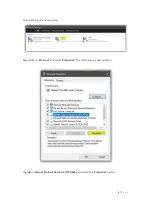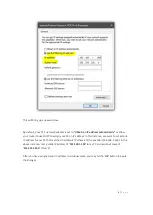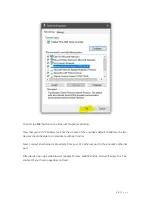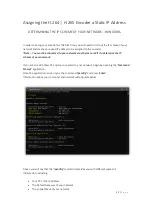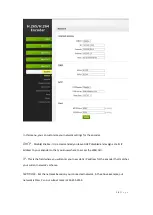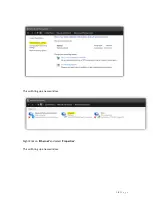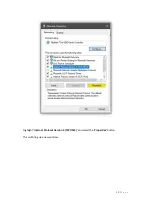4 |
P a g e
Dear Customer
Thank you for purchasing the JTECH-ENCH54. For optimum performance and safety, please read
these instructions carefully before connecting, operating or adjusting this product. Please keep
this manual for future reference.
FEATURES
•
Supports H.264 & H.265 Encoding
•
Supports UDP, HTTP, RTSP, RTMP, ONVIF Protocols
•
CBR/VBR Rate: 32 Kbps
–
32 Mbps
•
1000M Network Interface uses Full Duplex Mode
•
Supports up to 4K 30Hz HD Video Input
•
Supports Image Parameter Settings
•
Supports Remote Management in WAN (webGUI)
•
Supports Customized Resolution Settings
PACKAGE CONTENTS
1)
J-Tech Digital JTECH-ENCH54 H.264/H.265 Encoder
2)
Power Adapter 12VDC 1A
3)
User Manual