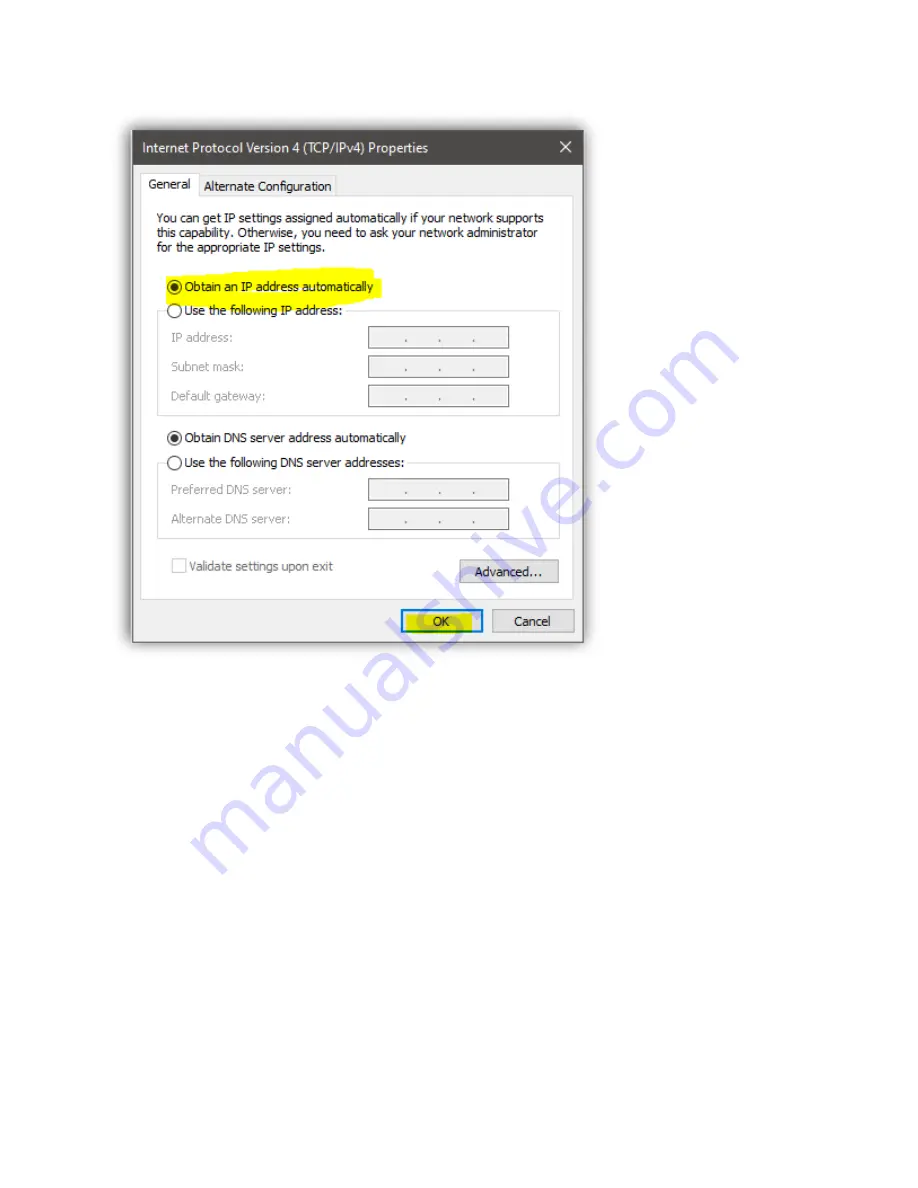
Select '
Obtain an IP address automatically
' (or use DHCP) and hit the
'OK
' button to confirm the
changes. This will allow your router to assign you an IP address that works with your network's
scheme and provide you access to the internet.
After these changes have been made, you can confirm two things:
1) Open a web browser to confirm you have regained internet access
2) Open a web browser, type in the new static IP address of your encoder in the web address bar and
ensure you can now access the encoder's WEB GUI via your own network (vs direct connection).
















