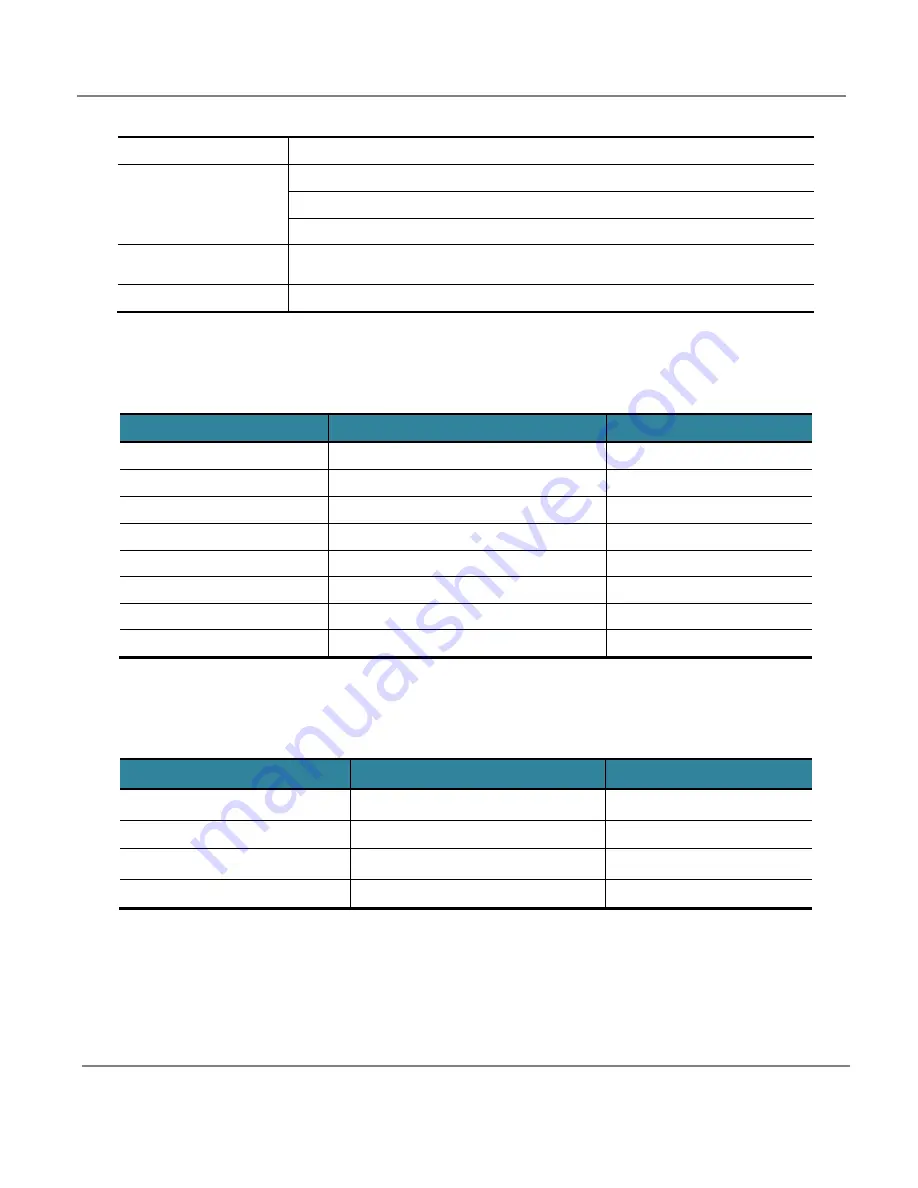
J Plus, Inc
J Plus Proprietary and Confidential
13/88
ANR function based on built-in REM function (under development)
Security
Small cell authentication function (USIM-based, Certificate-based)
Tunneling function to Security-GW (Se-GW)
Encryption between UE and small cell, message integrity function
SON
Plug and play, ANR, automatic PCI, EARFCN and TAC allocation (under
development)
Synchronization
IEEE 1588v2, GPS, Air Sync
Table 3: Main Functions
3.2
Equipment Specifications
Item
Specification
Remarks
Active Users
32 Users
Bandwidth
10/20 MHz
WAN
RJ-45, 100/1000 BASE-T
Bridge
RJ-45, 100/1000 BASE-T
MGMT
RJ-45, 100/1000 BASE-T
Local Management
Integrated LTE Antenna
7 dBi
Max.
PoE (PD)
IEEE 802.3at-2009
TBD
Power Consumption
18Watts (12V/1.5A)
Max.
Table 4: System Specifications
3.3
Environmental Specifications
Item
Specification
Remarks
Operating Temp.
-5
– 40
℃
23
– 104
F
Operating Humidity
5
– 80%
Storage Temp.
-40
– 70
℃
-40
– 158
F
Storage Humidity
10
– 95%
Table 5: Environmental Specifications














































