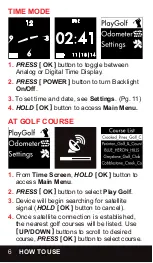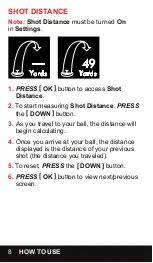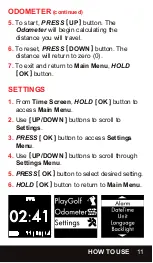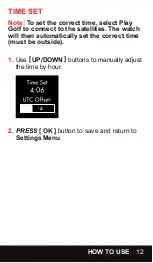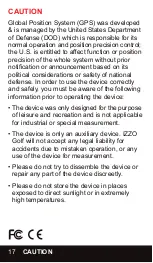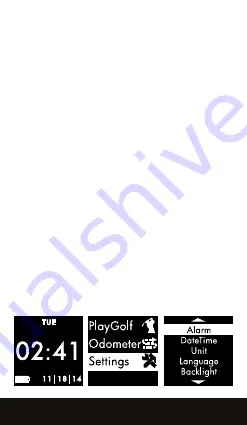
ODOMETER
(continued)
5.
To start,
PRESS
[ UP ]
button. The
Odometer
will begin calculating the
distance you will travel.
6.
To reset,
PRESS
[ DOWN ]
button. The
distance will return to zero (0).
7.
To exit and return to
Main Menu
,
HOLD
[ OK ]
button.
SETTINGS
1.
From
Time Screen
,
HOLD
[ OK ]
button to
access
Main Menu
.
2.
Use
[ UP/DOWN ]
buttons to scroll to
Settings
.
3.
PRESS
[ OK ]
button to access
Settings
Menu
.
4.
Use
[ UP/DOWN ]
buttons to scroll through
Settings Menu
.
5.
PRESS
[ OK ]
button to select desired setting.
6.
HOLD
[ OK ]
button to return to
Main Menu
.
HOW TO USE
11
Summary of Contents for Swami
Page 1: ...GOLF GPS WATCH ...