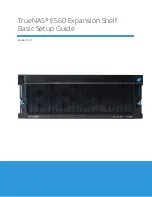Reviews:
No comments
Related manuals for TrueNAS ES60

2000
Brand: Rabbit Pages: 45

2000
Brand: Rabbit Pages: 174

2000
Brand: Rabbit Pages: 43

M-200
Brand: Palo Alto Network Pages: 56

3CRSHPW196
Brand: 3Com Pages: 16

Linear SCP-LT8362-S-EVALZ
Brand: Analog Devices Pages: 8

F5D9001 Series
Brand: Belkin Pages: 72

32172
Brand: Mitsubishi Pages: 874

ConnectX 3 Pro
Brand: Mellanox Technologies Pages: 57

Trinzic 100
Brand: Infoblox Pages: 13

DR-6308P
Brand: Idis Pages: 20

UniFi LED ULED-AT
Brand: Ubiquiti Pages: 16

MX480
Brand: Juniper Pages: 420

VTrak J310S
Brand: Promise Technology Pages: 26

INFI 90 NTAI06
Brand: Bailey Pages: 33

SNMP-2PV2
Brand: Xtreme Pages: 83

Dongle II D10
Brand: EZCast Pro Pages: 4

EK-FC R9-295X2
Brand: ekwb Pages: 2