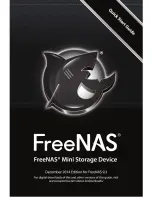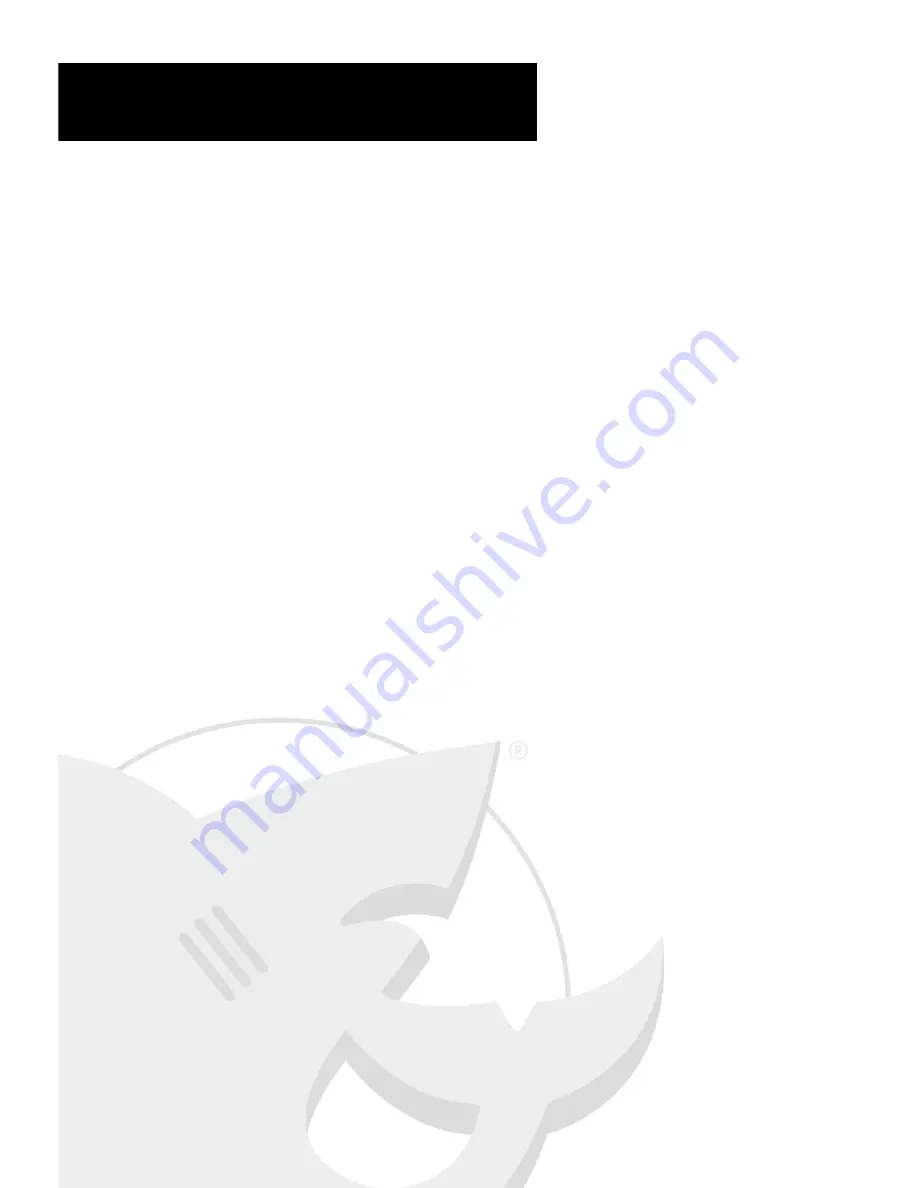
Quick Start Guide
TOC/Welcome ............................................................................................................................ 1
Parts List ........................................................................................................................................ 2
Setting up your FreeNAS® Mini ............................................................................................ 2
.
Installing Hard Drives ................................................................................................... 3
.
Plugging in your FreeNAS® Mini Appliance ......................................................... 3
.
Back Panel Layout and LED Indicators ................................................................... 4
.
Get an IP address ............................................................................................................ 5
FreeNAS® Software Setup ..................................................................................................... 6
1. Log in for the first time ................................................................................................ 6
2. The Initial Configuration Wizard ............................................................................. 6
3. Volume Configuration ................................................................................................. 7
4. Directory Services ......................................................................................................... 7
5. Shares and Permissions .............................................................................................. 8
6. Miscellaneous Settings ............................................................................................. 10
7. Finish Configuration ................................................................................................... 11
8. Connect to your share ............................................................................................... 11
Additional Resources ............................................................................................................. 12
FreeNAS® Mini Front Panel Layout ................................................................................... 13
Welcome to the FreeNAS® Mini Storage Device Quick Start Guide. Here
you’ll find everything you need to get started and to configure your device
for use within your network.
The FreeNAS® Mini Storage Device is designed
to be easy to setup with just a few mouse clicks from a web browser interface.
This Quick Start Guide demonstrates a configuration that will allow the
computers in your network to access the storage device, regardless of their
operating system. It includes pointers to additional resources should you wish
to customize your configuration or to learn more about the features provided
by FreeNAS®. By following the instructions in this Guide, you should be up and
running in about 15 minutes.
1