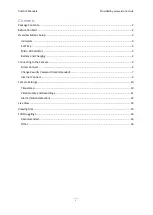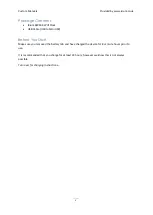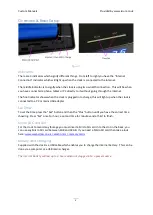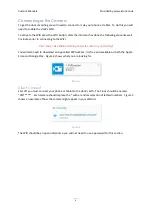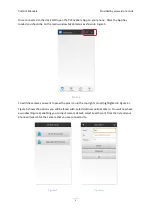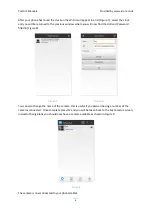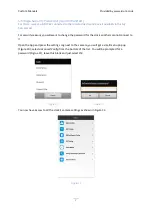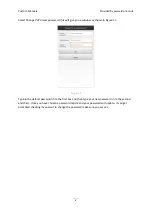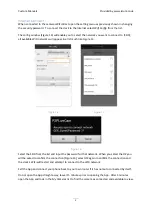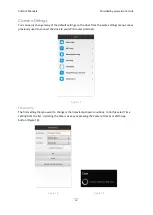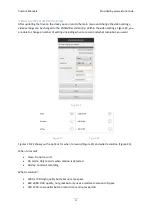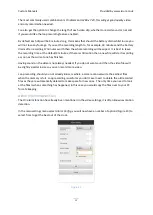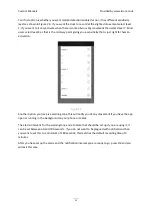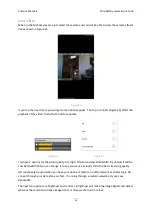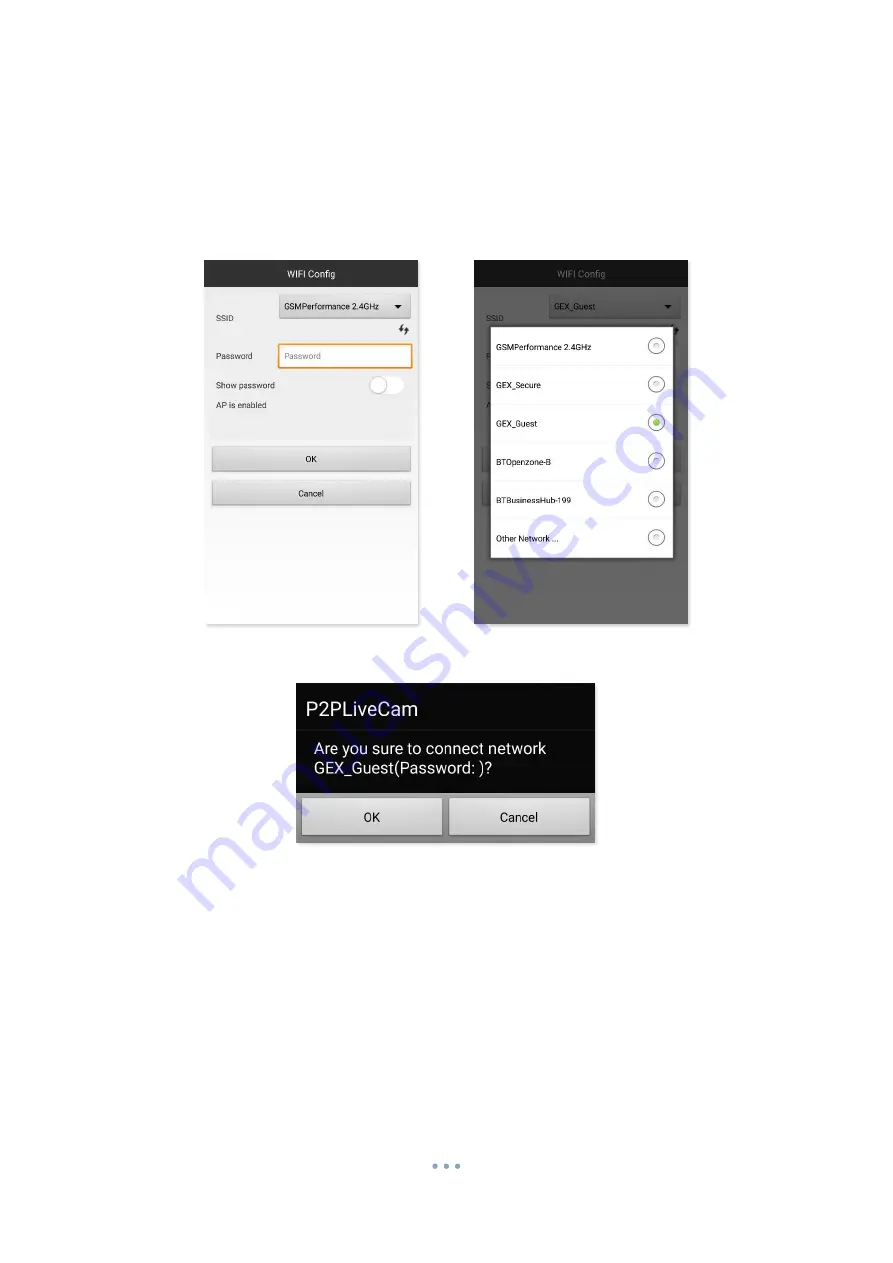
Custom Manuals
Provided by www.ixium.co.uk
9
Internet Connect
When connected to the cameras WiFi direct open the setting menu as previously shown in changing
the security password. To connect the clock to the Internet select
Wifi Config
from the list.
The config window (Figure 14) will enable you to select the network you want to connect to (SSID);
all available WiFi networks will appear in a list much like Figure 14.
Figure 14
Figure 15
Figure 16
Select the SSID from the list and input the password for that network. When you select the
OK
you
will be asked to confirm the connection (Figure 16), select
OK
again to confirm the connection and
the clock’s WiFi will restart and attempt to connect to the WiFi network.
Exit the App and connect your phone back to your own router if it has not auto-connected by itself.
Do not open the App straight away, leave it 5 minutes prior to opening the App. After 5 minutes
open the App and look in the
My Cameras
list to find the camera as connected and available to view.