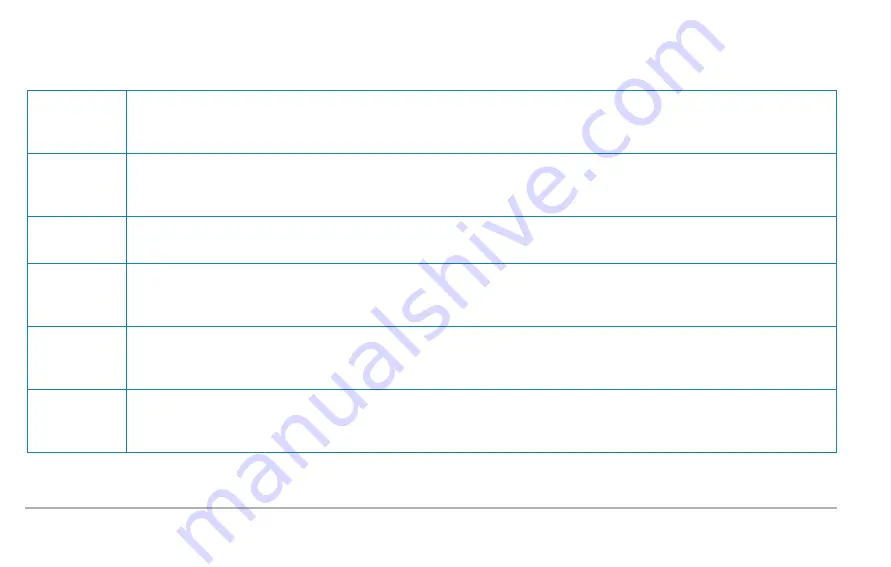
Rack Mount Precautions
Before installing this unit in a network equipment rack, prepare the site to allow for the following precautions:
Elevated Oper-
ating Ambient
Temperature:
If installed in a closed or multi-unit rack assembly, the operating ambient temperature of the rack environment may be greater
than room ambient temperature. Therefore, consider installing the equipment in an environment that is compatible with the
maximum allowable ambient temperature specified for the appliance (40° C).
Reduced Air
Flow:
Install the equipment in a rack so that the amount of air flow required for safe operation of the equipment is not reduced. Do
not block the sides of the appliance, and leave approximately 8 inches of space, on either sides of the unit for proper vent-
ilation. The air flow clearance should be 8 inches on either sides.
Mechanical
Loading:
Mount the appliance so that it is level in the rack and that a hazardous condition is not caused.
Circuit Over-
loading:
Consideration should be given to the connection of the equipment to the supply circuit and the effect that overloading of the
circuits might have on over-current protection and supply wiring. Appropriate consideration of equipment nameplate ratings
should be used when addressing this concern.
Reliable Earth-
ing:
Maintain reliable earthing (grounding) of rack-mounted equipment. Appliance frame should be screwed down to racks to
ensure proper grounding path. In addition, pay special attention to supply connections other than direct connections to the
branch circuit (such as use of power strips).
Power Supply
Cord replace-
ment:
Replacement of the power supply cord must of the same type cord and plug configuration that was shipped with the unit.
Physical Setup | 18
Summary of Contents for PerfectStorm ONE
Page 1: ...PerfectStorm ONE Getting Started Guide ...
Page 23: ...23 ...
Page 27: ...27 ...
Page 71: ...V virtual machines 25 71 ...
















































