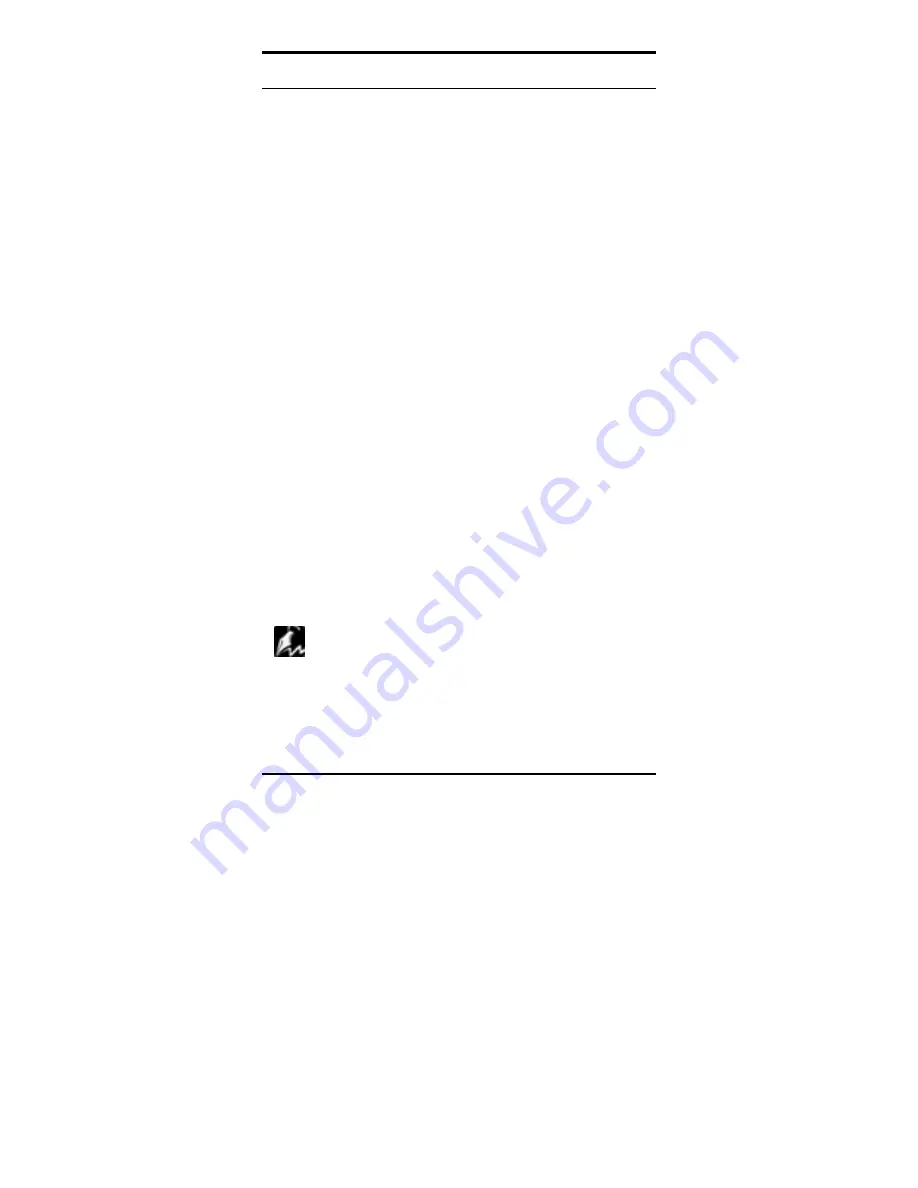
2-27
2
2
.
.
6
6
.
.
P
P
o
o
w
w
e
e
r
r
i
i
n
n
g
g
o
o
n
n
Y
Y
o
o
u
u
r
r
S
S
e
e
r
r
v
v
e
e
r
r
Follow these instructions to power on the computer after you have
installed the motherboard.
1. Be sure that all switches are off (in some systems, marked
with "O").
2. After finishing all jumper settings and connections, close the
system case cover.
3. Connect the power supply cord in the power supply located
on the back of your system case and connect the other end
of the power cord into a power outlet that is equipped with a
surge protector.
4. Turn on your devices in the following order:
−
Monitor
−
External SCSI devices (starting with the last device on
the chain)
−
System power.
For ATX power supplies, you need to switch on the power
supply as well as press the ATX power switch on the front of
the case.
5. The power LED on the front panel of the system case will
light up. For ATX power supplies, the system LED will light
up when the ATX power switch is pressed. The monitor LED
may light up after the system's LED if it complies with
"green" standards or if it has a power standby feature. The
system will then run power-on tests. While the tests are
running, additional messages will appear on the screen. If
you do not see anything within 30 seconds from the time you
turn on the power, the system may have failed a power-on
test. Recheck your jumper settings and connections or call
your retailer for assistance.
6. During power-on, hold down <Delete> to enter BIOS setup.
Follow the instructions in the next chapter, BIOS Setup.
NOTE
Powering Off your computer. You have to first exit or shut down
your operating system before switching off the power switch. For
ATX power supplies, you can press the ATX power switch after
exiting or shutting down your operating system.






























