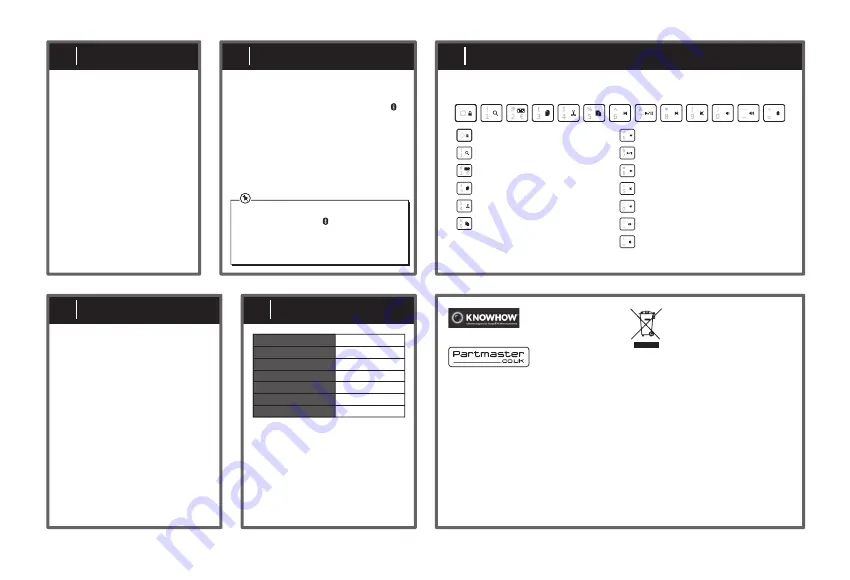
Function Keys
8
Switching On/Off
6
Pairing the Keyboard
7
Hints and Tips
9
Specifications
10
Keyboard Not Working:
• Charge the battery.
• Ensure the keyboard is switched on
using the OFF/ON switch on the unit.
• Switch off, and then switch on again.
• Ensure your IOS supports input
devices (e.g., keyboard), and is the
latest version.
• Ensure your computer’s wireless
function with Bluetooth® technology is
active.
• Ensure there are no other wireless
devices in discovery mode.
• Move the keyboard closer to the
computer.
Features and specifications are subject
to change without prior notice.
Visit Partmaster.co.uk today for
the easiest way to buy electrical
spares and accessories. With over
The Bluetooth® word mark and logos are registered trademarks
owned by Bluetooth® SIG, Inc. and any use of such marks by DSG
Retail Limited is under license. Other trademarks and trade names
are those of their respective owners and all rights are acknowledged.
For general information about this
appliance and handy hints and tips,
please visit
The symbol on the product or its packaging
indicates that this product must not be disposed
of with your other household waste. Instead, it is
your responsibility to dispose of your waste
equipment by handing it over to a designated
collection point for the recycling of waste electrical
QSG-IMKBCBK15-150428V1
DSG Retail Ltd. (co. no. 504877)
Maylands Avenue, Hemel Hempstead, Herts., HP2 7TG, UK
1 million spares and accessories available we can deliver direct to
your door the very next day. Visit www.partmaster.co.uk or call
0344 800 3456 (UK customers only). Calls charged at National Rate.
www.knowhow.com/knowledgebank or call 0344 561 1234.
and electronic equipment. The separate collection and recycling
of your waste equipment at the time of disposal will help
conserve natural resources and ensure that it is recycled in a
manner that protects human health and the environment.
For more information about where you can drop off your waste
for recycling, please contact your local authority, or where you
purchased your product.
Notes for battery disposal
The batteries used with this product contain chemicals that are
harmful to the environment.
To preserve our environment, dispose of used batteries
according to your local laws or regulations. Do not dispose of
batteries with normal household waste.
For more information, please contact the local authority or your
retailer where you purchased the product.
1. Slide ON/OFF to ON.
2. To switch the keyboard off,
slide ON/OFF to OFF.
The keyboard will automatically
power down when it is idled for 10
minutes. To wake it up press any
key.
1. Switch on your iPad, and activate the
feature with Bluetooth® Technology.
2. Switch the keyboard on. Press the Fn +
buttons. The status indicator will flash. The
keyboard is now in pairing mode.
3. On your iPad, select the keyboard
Bluetooth® name “Bluetooth Keyboard”.
You may be asked to type in a code. Your
keyboard is now paired with your iPad. The
status indicator will stop flashing.
• To disconnect the keyboard from the
iPad, press the Fn + buttons.
• After your first successful pairing, the
keyboard will connect automatically to
your iPad when you switch on the power.
The keyboard has shortcut function keys* which can be used as shortcuts when using the
keyboard. To access these functions, press the Fn key and the desired function key together.
* Some function keys may not be available depending on operating system.
Model
Operating System
Operating Distance
Bluetooth Interface
Battery Type
Dimension (L) x (W) x (H)
Net Weight
IMKBCBK15
IOS7 or later
6m
Bluetooth® 3.0
Lithium 300mAh
204 x 133 x 5 mm
174 g
Lock the Screen
Open up Search
Activate the On Screen Keyboard
Cut selected item
Copy selected item
Paste last copied / cut item
Press to go to previous track
Play / Pause media track
Press to go to next track
Mute sound
Decrease the volume
Increase the volume
Bluetooth pairing


