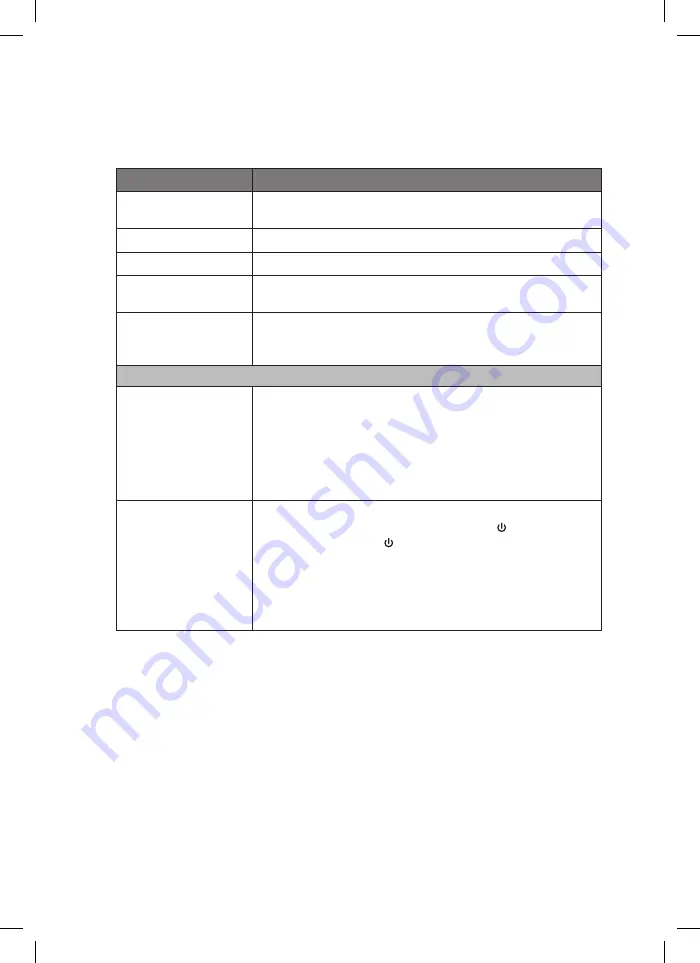
16
hints and tips
If problems arise with your unit, check this list for possible solutions before calling a
qualified service agent. If you cannot solve the problem, or the system has been physically
damaged, call your dealer or a qualified audio engineer.
problem
possible / solution
No power
• Ensure the AC power plug is connected properly.
• Ensure there is power at the AC outlet.
No sound
• Adjust the volume
Poor radio reception
• Increase the distance between the unit and your TV or DVD
Timer does work
• Set the clock correctly.
• Switch on the timer.
Clock/ timer setting
erased
• Power has been interrupted or power plug has been
disconnected.
• Reset the clock/ timer.
iPod/iPhone/iPad
iPod/iPhone/iPad does
not respond to the
speaker system
• iPod/iPhone/iPad may not be docked properly or installed
properly. Remove your iPod/iPhone/iPad from the dock and
check for obstructions on the connectors in the dock and on
your iPod/iPhone/iPad.
• Make sure that your iPod/iPhone/iPad is working properly
before docking. Please refer to your iPod/iPhone/iPad manual
for details.
The unit doesn’t play
iPod/iPhone/iPod files
or doesn’t function as
expected
• Make sure the iPod/iPhone/iPad is connected properly.
• Standby mode may be activated; press the
button on the
unit or the STANDBY button on the remote control again.
• Make sure the iPod/iPhone/iPad is switched on.
• Vibrations may have caused the iPod/iPhone/iPad to come
loose from the docking station.
• Check iPod mode is selected.
• Reinsert iPod/iPhone/iPad.
iCRIPBT12_IB_RC_120926_Zell.indd 16
26/9/12 10:49 AM





































