Reviews:
No comments
Related manuals for iCRIPBT12

D88
Brand: Audial Pages: 23

BTD-7000
Brand: Blaupunkt Pages: 97

TV White Space
Brand: Radwin Pages: 62

RAR186
Brand: Oregon Scientific Pages: 15

617-148v2
Brand: La Crosse Technology Pages: 9

PG-350
Brand: Hama Pages: 19

CLB 200 wb
Brand: H.F.Prints Pages: 8

LBI-38862A
Brand: Ericsson Pages: 22

MRC 832 P
Brand: Clatronic Pages: 74

SmartSet CKS9005
Brand: Emerson Pages: 20

GMRS-V2
Brand: BTECH Pages: 81

GTX 327
Brand: Garmin Pages: 57

VX-5500L
Brand: Vertex Standard Pages: 4

SRC 4306 CD
Brand: AEG Pages: 54

SRC 4324 CD
Brand: AEG Pages: 66

SRC 4315 CD
Brand: AEG Pages: 66

SRC 4438
Brand: AEG Pages: 50
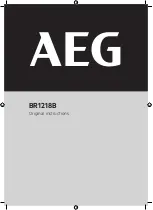
BR1218B
Brand: AEG Pages: 12

















