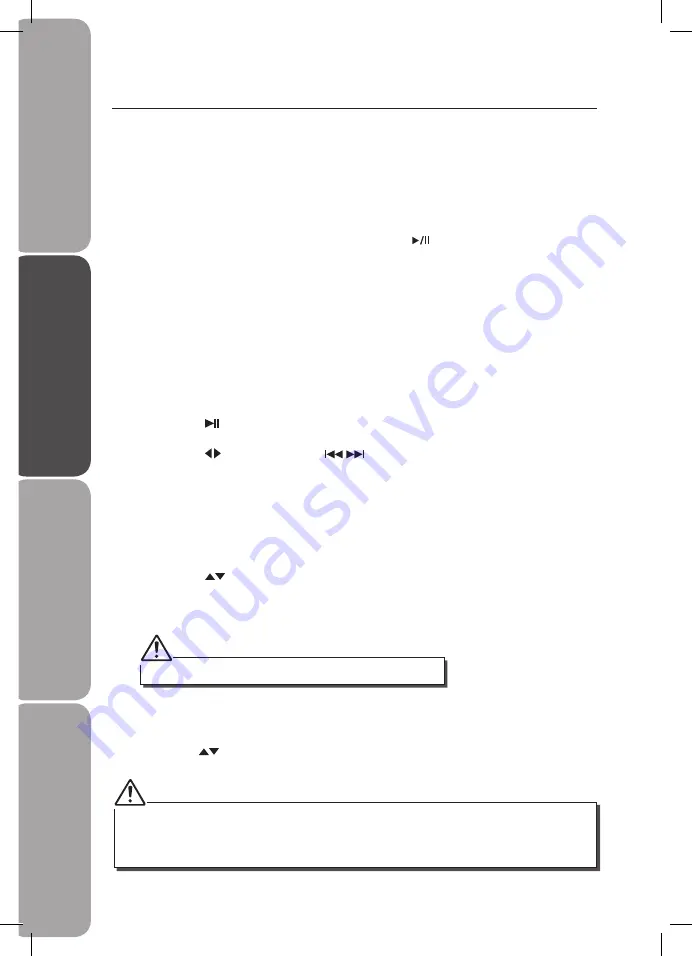
GB-10
Saf
et
y
W
ar
nings
Produc
t O
ver
view
Oper
ation
H
in
ts
and
Tips
and
Specifica
tion
•
The unit cannot show any music information of your iPhone/iPod. Please view the music information
from your iPhone/iPod display.
•
For iPhone/iPod Touch, the menu function can be accessed by the remote control only after the iPhone/
iPod Touch unit is unlocked and in Music mode (for iPod Touch) and iPod mode (for iPhone).
You can only view photos using the controls on your iPhone/iPod.
iPhone/iPod Operation
Inserting the iPhone/iPod and Selecting the iPhone/iPod
Mode
This unit can support iPhone, iPhone 3G/3GS and various models of
iPod
players with
30-pin dock connectors, such as
iPod
touch 1
st
/2
nd
Generation,
iPod
Classic,
iPod
nano
1
st
/2
nd
/3
rd
/4
th
/5
th
Generation,
iPod
5
th
Generation (video),
iPod
4
th
Generation (with and
without colour display) and
iPod
mini.
1. To select the iPhone/iPod mode, press and hold the
iPhone/AUX
button on the
unit for 2 seconds and then release or press the
iPhone/AUX
button on the remote
control to select the
iPhone/iPod
mode.
2. Insert the Universal iPod dock adapter (not included) into the iPod dock until it sits
firmly in place.
3. Insert your iPhone/iPod into the iPhone/iPod dock.
4. If the iPhone/iPod is connected, the unit will start playback (It will take around 10
seconds to allow the unit to identify the iPhone/iPod). The iPhone/iPod battery will be
start to charge automatically until it is fully charged.
5. Select your desired music, or videos, etc., and play the connected iPhone/iPod as usual.
You can use either the iPhone/iPod or the remote control.
•
Press the
iPhone/AUX
button on the unit or the
iPhone/AUX
button on the
remote control to start / pause playback.
•
Press the
LEFT/RIGHT (SKIP
)
buttons on the remote control to select
the previous or next song.
•
Press the
VOLUME – / +
button on the unit or the remote control to adjust the
volume.
•
Press the
BASS – / +
button or the
TREBLE – / +
button on the remote control to
adjust the sound effect bass and treble sound levels.
•
Press the
MENU
button on the remote control to go to the previous iPhone/iPod
menu.
•
Press the
UP/DOWN
buttons on the remote control to select the
iPhone/
iPod
menu and then press the
ENTER
button on the remote control to enter the
selected menu.
Control iPhone/iPod menu by Remote Control only
Press the
Menu
button on the remote control. The iPhone/iPod will go to the previous
menu. Press the
UP/DOWN
buttons on the remote control to select iPhone/iPod menu;
then press the
ENTER
button to enter the selected menu.
i150W10_IB_final100920_running change.indd 10
24/09/2010 10:22 AM
















