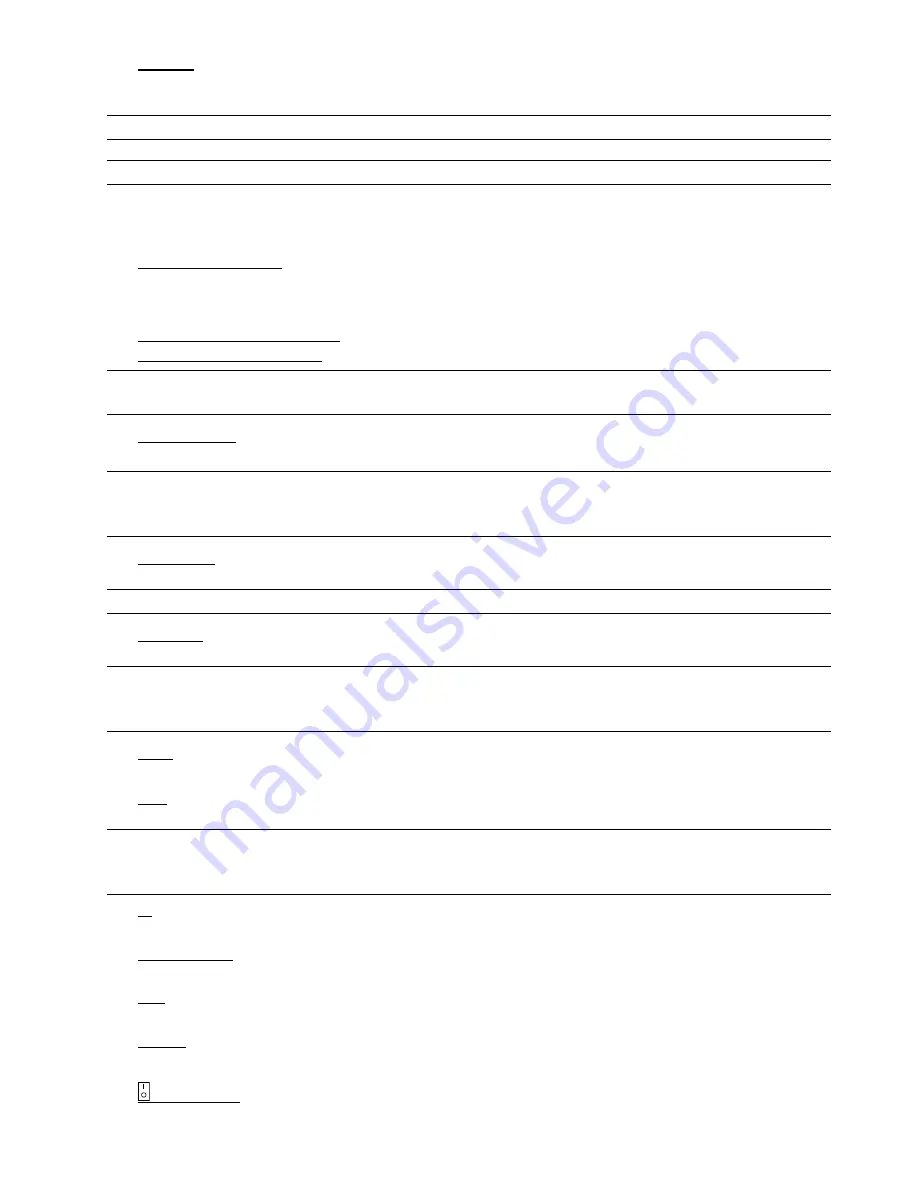
11
15) USB port
There are two USB ports on the front panel, one for connecting your USB mouse for mouse control, and the other
one for connecting your USB flash drive for video backup.
Note:
It’s not allowed to have two USB mice or two USB flash drives connected on the front panel.
Note:
For the compatible USB flash drive list, please refer to “APPENDIX 3” in the user manual.
4.2 Rear Panel
1) 75
Ω
/ HI-IMPEDANCE
(For Selected Models Only)
When using Loop function, please switch to HI-IMPEDANCE. When you don’t use Loop function, please switch to
75
Ω
.
2) VIDEO IN (1 ~ 16 / 1 ~ 8 / 1 ~ 4): Connect to the video connector of a camera.
VIDEO LOOP (1 ~ 16 / 1 ~ 8): Video output connector.
Note:
The DVR will automatically detect the video system of the camera, please make sure that the
cameras are properly connected to the DVR and power-supplied before the DVR is turned on.
3) AUDIO IN (1~4)
Connect to the audio connector of a camera if the camera supports audio recording.
Note:
To make a video backup with audio, make sure the camera which supports the audio function is
connected to the video-in channel and audio-in channel. For example, the audio data from audio
CH1 will be recorded with the video data from video CH1.
4) AUDIO
OUT
Connect to a speaker with 1 mono audio output.
Note:
To know how many audio outputs your DVR supports, please refer to its specifications.
5) MONITOR
Connect to a CRT monitor for video output.
Note:
When both MONITOR and VGA are connected, press the left key
◄
on the DVR front panel during
DVR power-on to force the video output via MONITOR. For details, please refer to “5.5 Video
Output Switch”.
6) CALL
(For Selected Models Only)
Connect to a monitor specific for sequence display.
7) VGA
Connect to a LCD monitor directly.
Note:
When both MONITOR and VGA are connected, press the right key
►
on the DVR front panel during
DVR power-on to force the video output via VGA. For details, please refer to “5.5 Video Output
Switch”.
8) IR
(For Selected Models Only)
Connect the IR receiver extension line for remote control.
9) EXTERNAL
I/O
This port is used to connect external devices (such as speed dome cameras or external alarm, etc).
10) LAN
Connect to Internet by LAN cable.
11) DC 19V
Connect to the supplied adapter.
12)
Power Switch
Switch to “
\
” to turn on the power, and “
|
” to turn off the power.
Summary of Contents for S9353
Page 4: ...1 1 PRODUCT OVERVIEW...










































