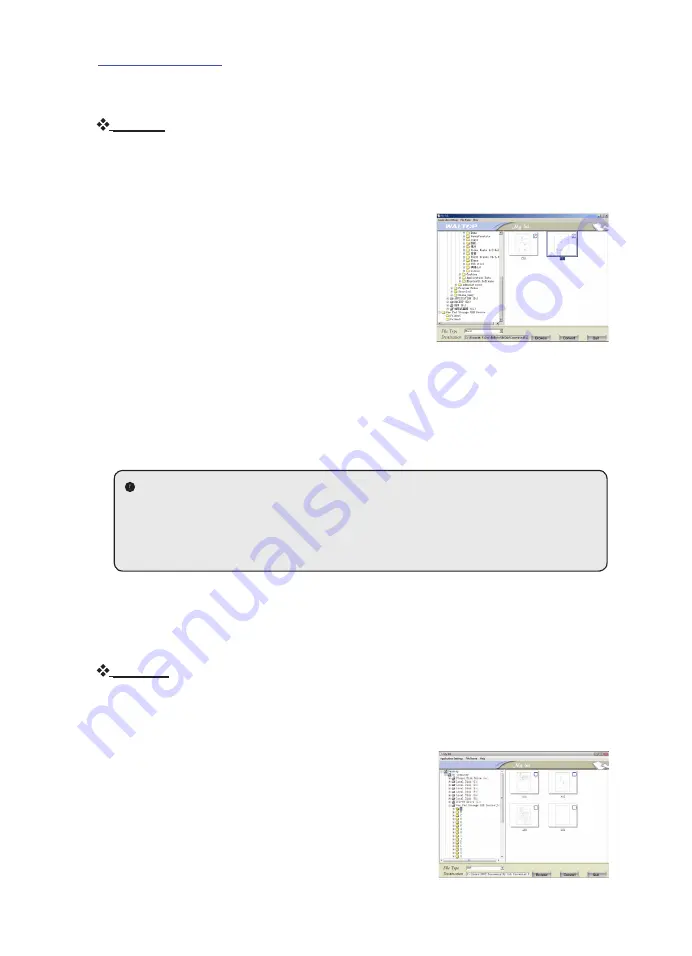
0
Users ManUal
Match
To combine the TOP files with either Microsoft Word/Excel/PowerPoint
document, click
Match
and perform the following:
1
Select the folders which contain(s) the TOP
file(s) from the Folder Pane
.
2
Click on the TOP file thumbnails.
3
Click on the
“Browse”
button beside the
“Office Form Setting”
to load a setting file.
4
Click on the
“Browse”
button aside the
“Destination”
to specify the place where the
converted files will reside.
The default path: C:\Documents and Settings\Username\My Documents\
My Form Converted Files.
5
Click on the
“Convert”
button to start converting.
When the conversion is done, MS Office program (Microsoft Word/Excel/
PowerPoint) will open the converted files directly.
TIP3
:
We recommend you to convert only those TOP files with the same
layout at a time, hence they can match the same Office Form Setting
file (*.epst) properly.
Import
Contrary to the
“Match“
function,
“Import“
can only combine an Office
background document with “
a TOP file”
one at a time. To combine both,
click
Import
and perform the following:
1
Select a folder which contains the TOP file
from the Folder Pane
.
2
Click on a TOP file thumbnail.
3
Click on the
“Browse”
button to specify the
destination where the converted file will
reside.
4
Click on the “Convert” button to start
converting.
Page 11 of 12
www.ivistatablet.com












