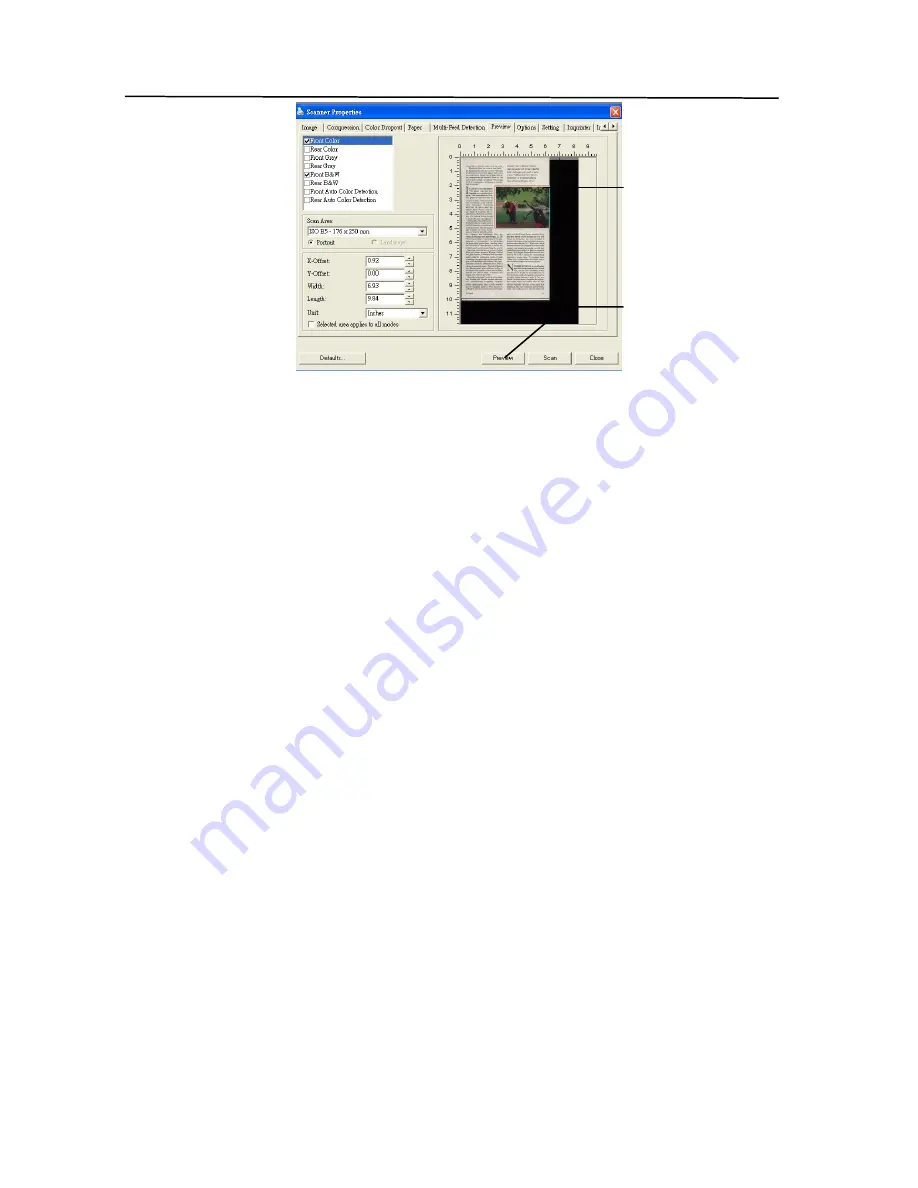
4-36
5.
Select the image type from the Image Selection box. The
selected image will appear in highlighted color. (For
example, Front Color)
6.
Place your cursor on the Preview window and click your left
mouse button. A cross sign will appear as illustrated.
Create your relative scan size diagonally by dragging the
left mouse button to your preferable size. The selected
area will appear in a red box as illustrated.
The Preview
Image
The Preview
Button
Summary of Contents for BulletScan F600
Page 1: ...iVina High Speed Color Duplex Document Scanner with Flatbed User s Manual Aug 2010...
Page 8: ......
Page 18: ......
Page 26: ......
Page 36: ...4 10 Error Diffusion Image...
Page 50: ...4 24 The Compression tab dialog box...
Page 52: ...4 26 The Color Dropout dialog box...
Page 54: ...4 28 Remove Blue Threshold 20 Background 255 Remove Blue Threshold 20 Background Level 210...
Page 82: ...5 2 ADF Roller ADF Pad...
Page 94: ......
Page 96: ......
Page 98: ......






























