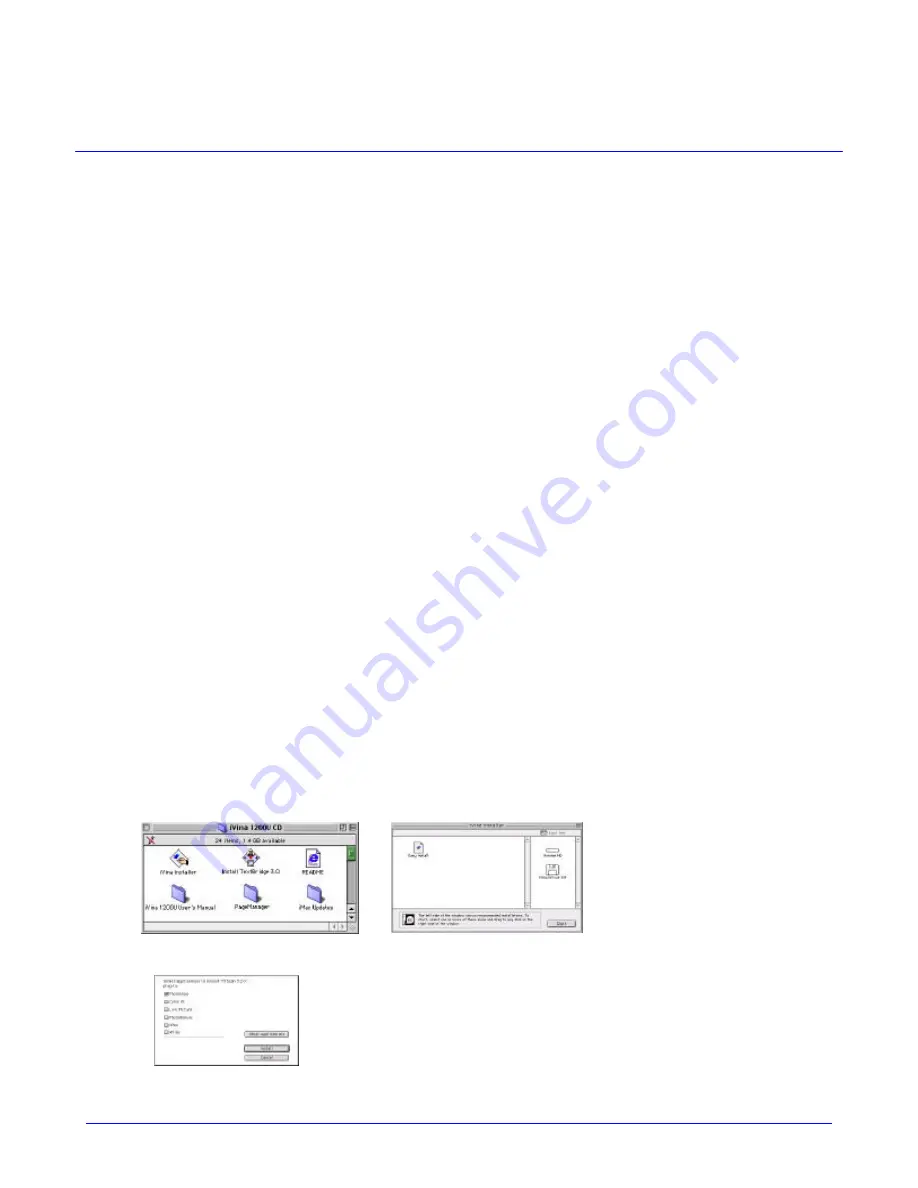
iVina 1200U
3-1
3.
SCANNER DRIVER & APPLICATION INSTALLATION
3.1 MINIMUM SYSTEM REQUIREMENT
•
iMac or new Power Macintosh G3 (with USB port)
•
OS 8.5.1 or later version
3.2 THE SOFTWARE INSTALLATION PROCEDURES ARE DEPICTED AS FOLLOWS:
Please first install the scanner driver as well as the necessary software applications to your computer then
connect iVina 1200U to your computer to ensure a successful installation. Before installation , please :
•
Close all the applications including the anti-virus program.
1. Insert the bundled CD into your CD-ROM drive, when the icon of iVina 1200U CD appears on screen,
click it to get the main window of iVina 1200U CD. This main window contains major files including iVina
Installer, Install TextBridge 3.0, ReadMe, iVina 1200U user’s manual, PageManager, and iMac Updates,
as shown in Fig. 3-1. At this moment, studying "Read Me " before continuing would be recommended.
2. If your operating system is not Mac OS 8.5.1 or above, please double-click iMac Updates to install all
the necessary update software including iMac Firmware, iMac update, Mac OS 8.5.1, or your iVina
1200U may not work properly.
3. Double click the “iVina Installer” icon, and then iVina Installer dialog box appears as shown in Fig. 3-2.
4. Click “Easy Install” icon, drag it to the hard drive , to which you want to install the scanner driver.
Another dialog box for plug-in will appear as shown in Fig. 3-3. Tick the desired application items in the
dialog box(Suppose Photoshop is ticked )and click “Install” button to install the scanner “plug-in” driver.
5. Restart your computer when the “Restart” message is displayed. Congratulation! Your installation of the
scanner driver is completed now.
After successfully installing the driver of iVina 1200U, you may find a folder , called “ Button Manager” , which
is an interface for a user to set up his or her preferences of the four buttons. Referring to how to use Button
Manager , see Section 4.2 in the manual.
Note: To ensure a successful installation, if you need to update the scanner driver, please first disconnect the
USB cable of your scanner and then install the most update scanner driver on your computer. Restart your
computer and reconnect the USB cable to your computer.
Figure 3-1 iVina 1200U CD Window
Figure 3-2 iVina Installer Dialog box
Figure 3-3 Dialog box for Plug-in













































