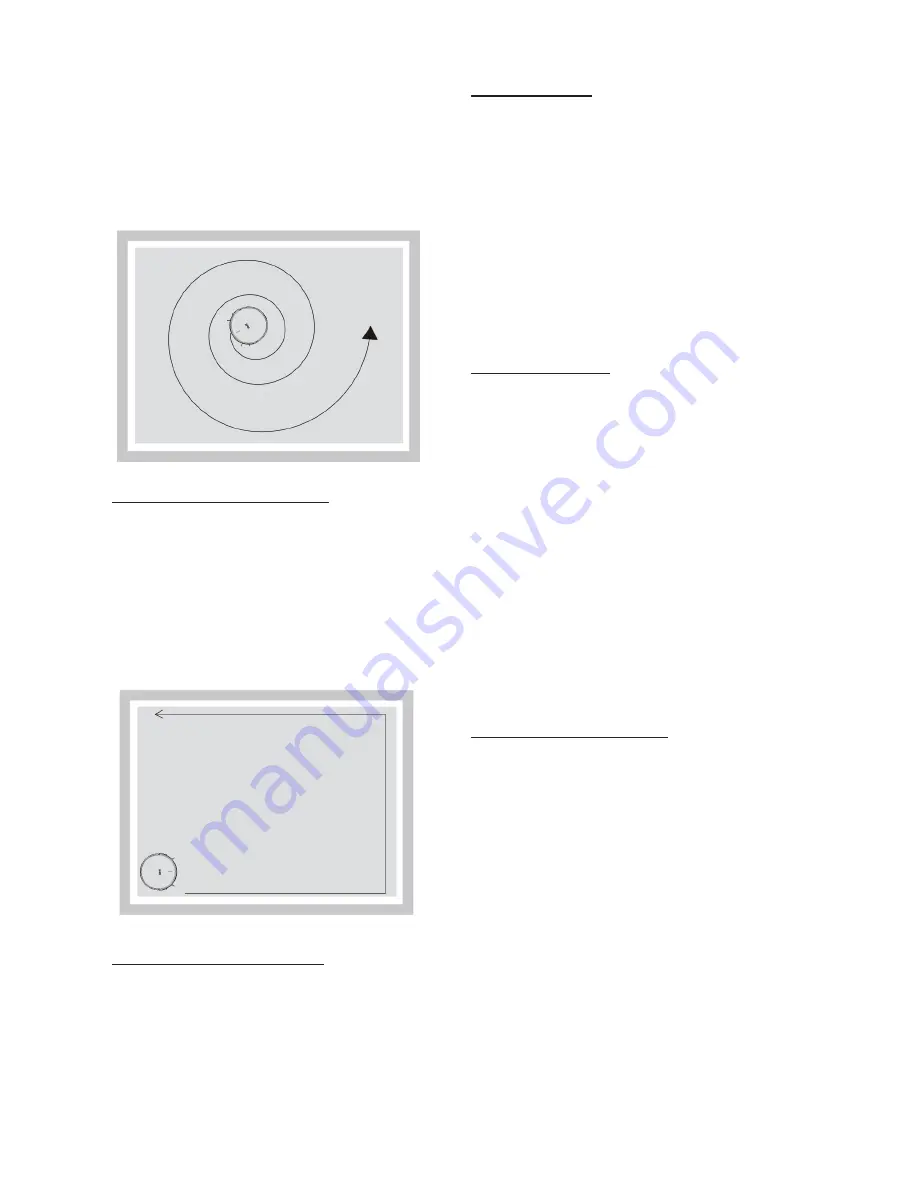
2 Note: If you want to terminate the
Spot Cleaning mode, press any Cleaning
buttons on the robot control or the
robot to stop this mode; also the robot
will automatically stops cleaning when
Spot Cleaning is done
3 Edge Cleaning Mode
1 Put the robot close to the edge of
wall, press Edge Cleaning button on
the remote control to start this mode.
Note: If you want to terminate the Edge
Cleaning mode, press any Cleaning
buttons on the r
remote
control
to stop
this mode.
4 Scheduling Cleaning
1 Set up Scheduling Cleaning as
needed
. When scheduling Is set up,
the robot will start cleaning
according
to the set schedule and return to its
charging station when completed.
5 D Cleaning
1 When the robot is on, or in cleaning, or
in charging status (connected to charging
station), press D button on the remote
control to activate this mode. The robot
will start cleaning automatically
once
fully charged.
3.5 Plan mode/Scheduling
1 Time Setting
1 Make sure the robot is on and not in
charging
2 Point your remote control toward
the display panel of the robot, press
Clock Button, the left two numbers will
flash, press Up Arrow/Down Arrow to
set up the current HOUR, and press OK
to confirm; then the right two numbers
will flash, press Up Arrow/Down Arrow
to set up the current Minute, press OK
to confirm.
3 Press OK button to confirm. Current
clock setting is finished.
2 Scheduling Setting
Once the scheduling setting is activated,
the robot will
begin cleaning, every day,
at the scheduled time.
1 Make sure the robot is on and not in
charging
2 Point your remote control toward
the display panel of the robot, press
Plan
Setting Button, the left two num
-
bers
will flash, press Up Arrow/Down
Arrow
to set up the current HOUR, and
press
OK to confirm; then the right two
numbers will flash, press Up Arrow/
Down Arrow to set up the current Minu-
te, press OK to confirm. The scheduling
setting is finished.









