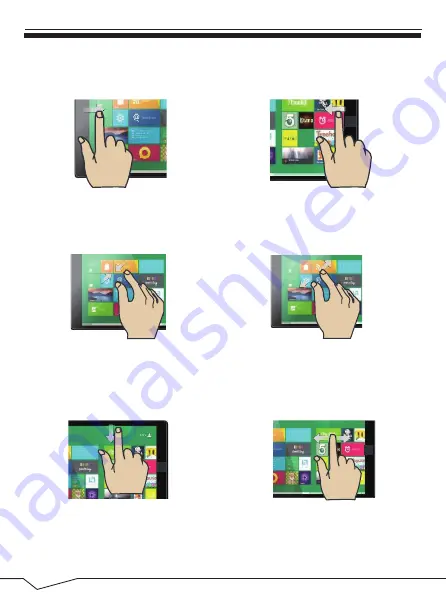
5
In any menu or page, place finger
and slide downwards to scroll to
the top of the menu or page.
Tap on an App or File with your
finger and slide sideways to move
that file. Remove finger to place file
in new location.
Scroll up
Drag & Drop
3.2 Basic Touch Screen Commands
Task View
Action Center
Zoom Out
Zoom In
Slide to the right from the left side
of the screen to open Task View.
Slide to the left from the right side of
the screen to open the action center.
To zoom out on an image or web
page, place two fingers on the
screen and pinch inwards.
To zoom in on an image or web
page, place two fingers on the
screen and pinch outwards.




















