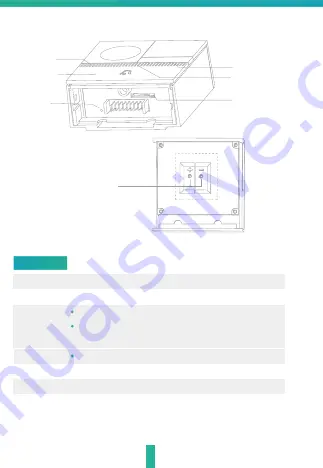
External
power port
Back of doorbell
3
Description
Power Port
Doorbell button
Status light
DC 5V±10%,use the screws to fix the power converter
Press the button to activate the doorbell
Red light solid on: the camera network is abnormal
Red light blinking: awaiting WiFi connection, or currently
connecting (faster blinking)
Blue light solid on: camera running correctly
Captures sound for your video
Supports local SD Card storage (Max.128G)
Press and hold on for 5 seconds with pin to reset the doorbell
(unable to unbind the bell from account)
Doorbell button
Microphone
Status light
Speaker
SD card slot
Reset 1
Microphone
SD card slot
Reset1


































