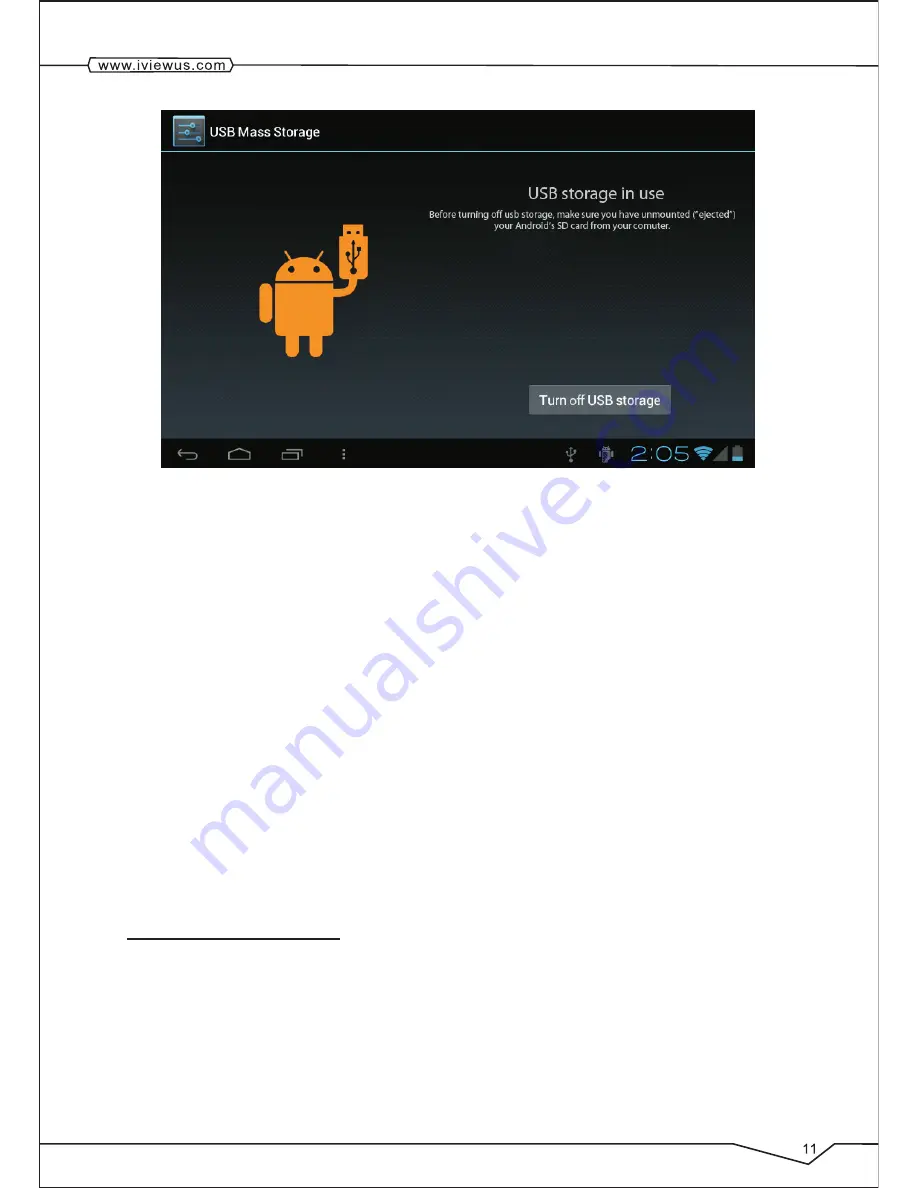
Copy files to memory cards.
1. Use a USB cable to connect MID with computer.
2. After setting the
store setting
, then connect with computer successfully.
3. Open
M y Computer
of your computer, then see "portable disk" content.
4. Find intended copy files to duplicate to the "portable disk".
5. After the completion of the copy, click on "safe deletion hardware" Icon of your
computer task bar to unload.
Content of MID Storage Device
1.
iView-1000TPC has 8G NAND FLASH storage space for keeping files.
2.
TF movable storage card.
3.
The abovementioned two storage devices can be accessed using USB to connect to
your computer.
Note: When you connect the USB cable to MID, if you enable
USB storage device,
you
will not be able to access to Internal Memory; if you want to access to Internal Memory,
disconnect the USB device.
2.7 Storage Card
Copy files to storage card
You can transfer files between MID and computer such as music and pictures, etc. If you
want to see the file, provided that you click file browser, then you can browse the contents
of the SD card.
Delete the file on the MID memory card.
1. Find the file you want to delete.
2. Hold click the file which you need to delete, then the file menu will pop up.
Summary of Contents for CyPad 1000 TPC
Page 1: ......
Page 4: ......
Page 5: ...1 1 MID Overall Drawing 1...
Page 31: ...6...
Page 32: ......



























