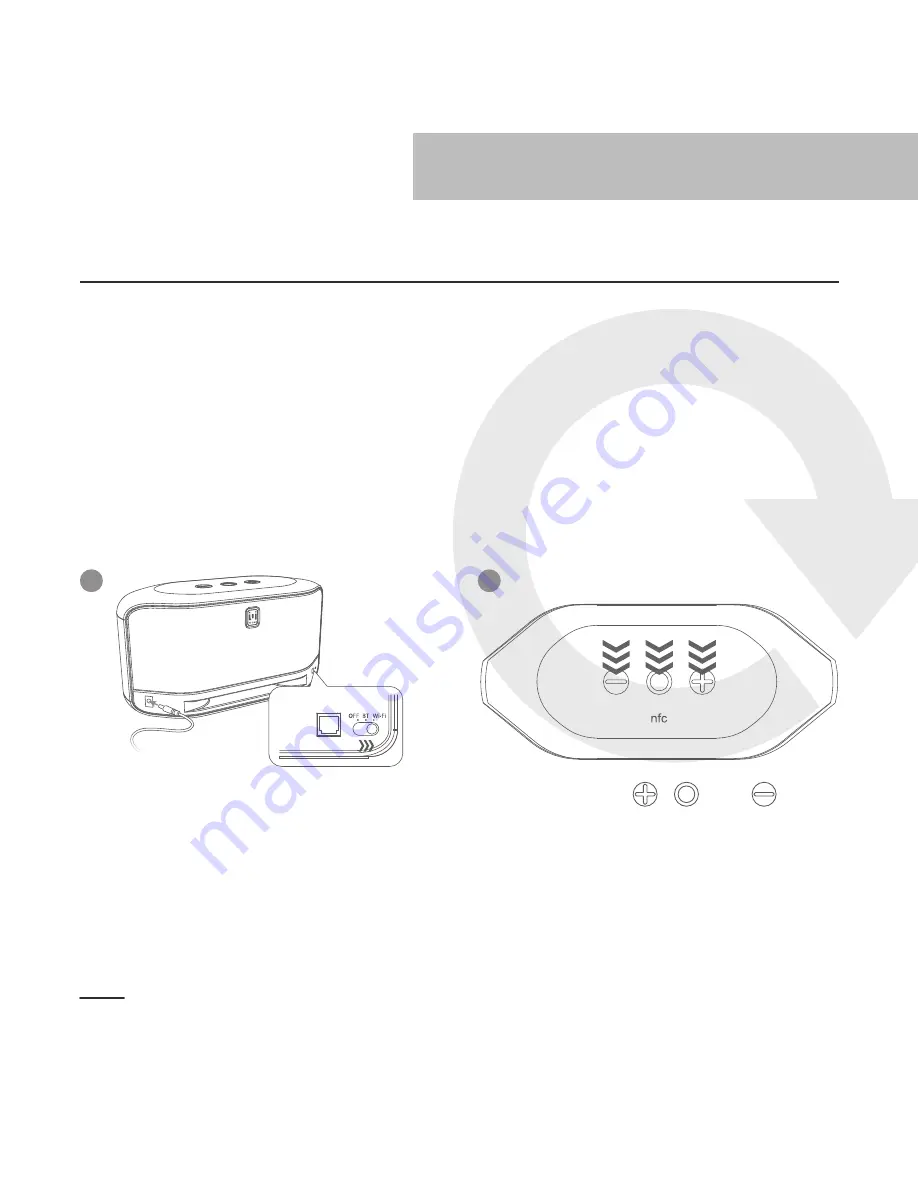
Wi-Fi Connection
-
Reset Wi-Fi Connection
Factory Reset
If you wish to connect EVERYWHERE to another Wi-Fi network or you could
not find EVERYWHERE in the list of available wireless networks in Wi-Fi
Setting page, you need to reset the Wi-Fi connection. After restoring the
factory setting, the name of speaker will be set as “EVERYWHERE”.
To reset the Wi-Fi network, follow the below instructions:
* The Factory Reset only applies to Wi-Fi mode with no 3.5mm line-in connection. If you
want to reset to the factory default, please disconnect the 3.5mm audio line in cable.
38
Wi-Fi Connection -
Reset Wi-Fi Connection (Factory Reset)
1
2
Connect EVERYWHERE to power
source. Slide the power switch to
“Wi-Fi” or the Bluetooth position.
Press and hold , and for 4
seconds. The LED indicator will flash
red 4 times to indicate that the
factory reset is done.



























