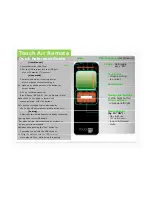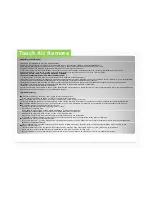Quick Reference Guide
Touch Air Remote
Virtual keyboard
(at Windows)
Home
[User Manual]
1. Insert batteries (AAA *2ea)
2. Put the USB receiver into the USB port
of your Computer (TV, system)
Touch pad:
Fn key
: Multimedia
keys “ON”
Esc
[sleep mode]
3. Smart sleep mode" for saving power
after 5 minutes without touching it.
Î
wake up by pushing mouse click buttons or,
Touch pad:
- mouse pointing
- tap (click)
Scroll wheel
Mouse click buttons
: Left & Right button
p y p
g
,
cursor buttons
4. Fn on : media buttons ON
(Play & Pause / REW & FF / Vol up & down / Mute)
Î
Push the Fn key again to resume the
: Left & Right button
Cursor Buttons
: up/down/left/right
Media buttons
Î
Push the Fn key again to resume the
mouse pointing with click buttons.
Î
Touch the touchpad 2times also enables
the Fn Key off automatically.(media buttons off)
Media buttons
(by Fn “ON”) :
- Play & Pause
- Vol up & down
- reward & forward
[Pairing]
5. Basically this Smart Remote is already connected
(pairing done) with USB dongle.
But when pairing is disconnected by accident or
- mute
by any activity unintended :
Î
Please Keep pushing the “Esc” button for
3 seconds to pair with the USB receiver.
Î
keep the distance with the USB receiver
p
close around 30 cm while doing this pairing