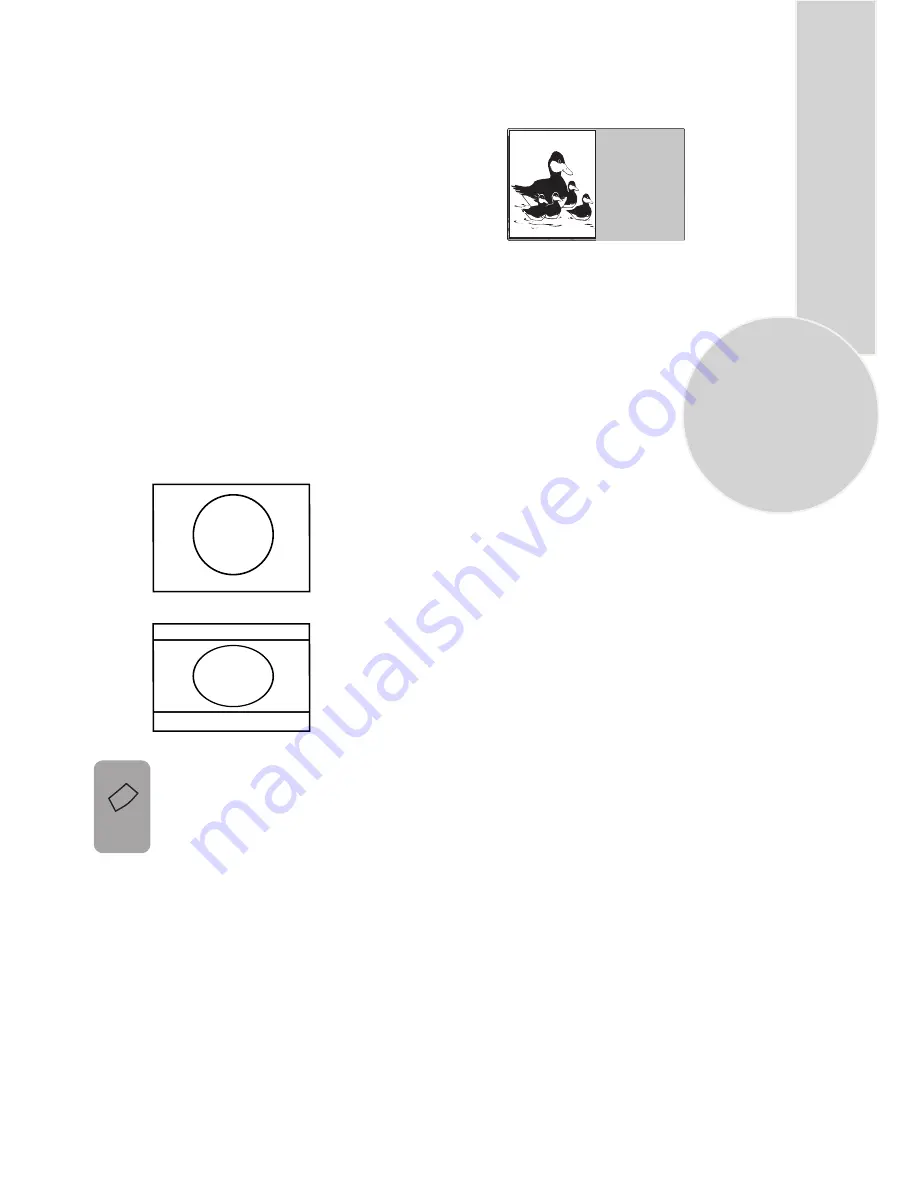
17
Picture format
This allows you to select the picture size
corresponding to the scren type of your TV:
Avaible formats for 4:3 TV sets are 4:3 and
16:9.
The formats of the broadcasts (4:3 or 16:9)
you watch by means of aerial input are chosen
automatically. This feature is active if the
channel you are watching sends WSS (Wide
Screen Signalling) information.
Note: The feature mentioned above is relevant
for TV sets having teletext.
4:3 Sets:
4:3, is the screen format of 20”, 21”
TV sets But you can change
the picture format to 16:9 to be able
to watch the inputs in 16:9 format, i.e.
some broadcasts and DVD’s.
Once you have switched the TV off
the picture format will revert to the
stored setting.
PAT (Picture and Text) (Optional)
In the double window function, you can also
display the teletext screen in the second
window.
16:9
Press the
16:9
button to page
through the different picture formats
and select the one you want. The
selected format will appear on the
lower center of the screen for
a short while.
TeleText
Mode










































