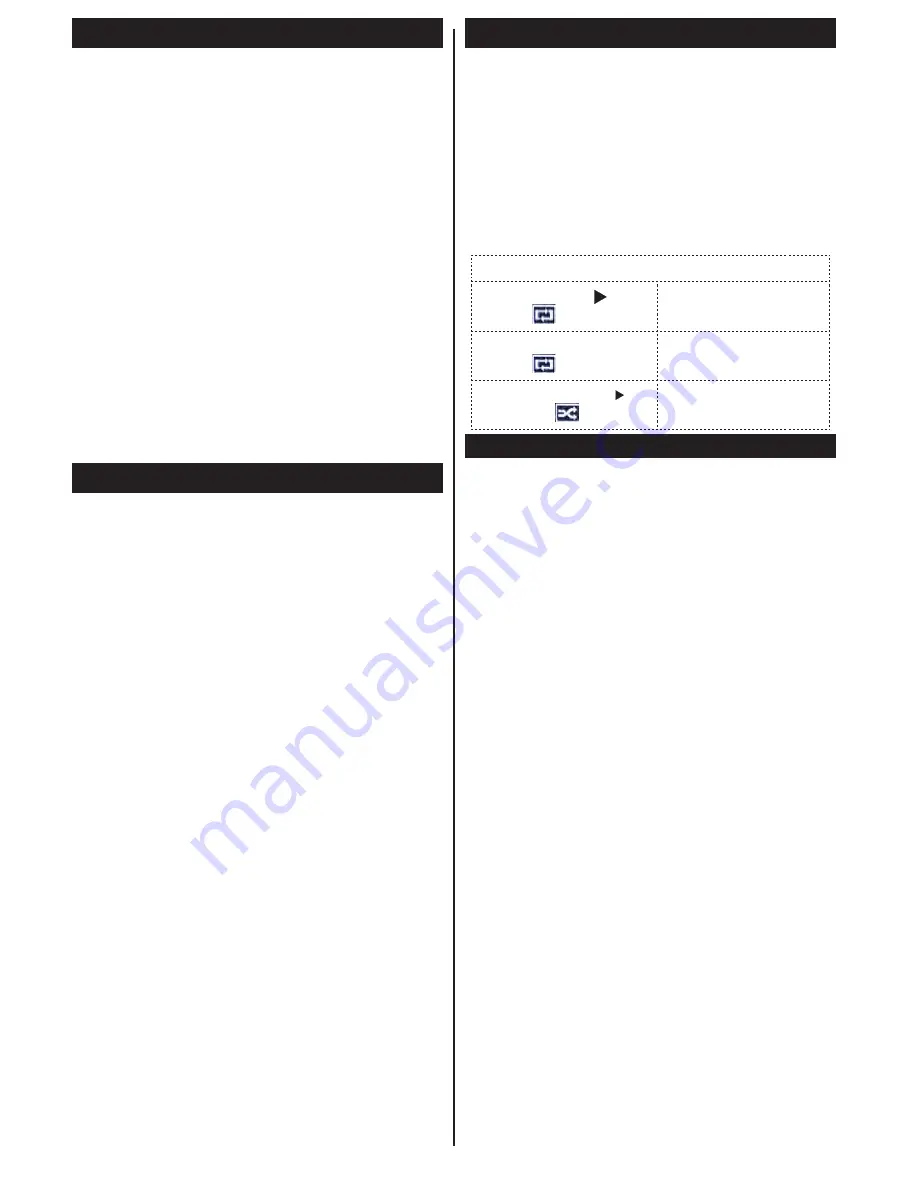
38
Using SatcoDX Feature
SatcoDX (optional):
You can perform SatcoDX
operations using the Satelite Settings menu. In the
SatcoDX menu, there are two options regarding to
the SatcoDx.
You can download or upload SatcoDX data. In order
to perform these functions a USB device must be
connected to the TV.
You can upload current services and related satellites
& transponders in TV, to a USB device.
Additionally you can download one of the SatcoDx
files stored in USB device, to the TV.
When you select one of these files, all services and
related satellites and transponders in the selected
file will be stored in the TV. If there are any installed
terrestrial, cable and/or analog services, they will be
kept and only satellite services will be removed.
Afterwards, check your antenna settings and make
changes if necessary. An error message stating “No
Signal” may be displayed if the antenna settings are
not configured properly.
Media Playback via USB Input
You can connect a 2.5” and 3.5” inch (hdd with external
power supply) external hard disk drives or USB memory
stick to your TV by using the USB inputs of the TV.
IMPORTANT!
Back up your files before making
any connections to the TV. The Manufacturer will
not be responsible for any file damage or data loss.
Certain types of USB devices (e.g. MP3 Players)
or USB hard disk drives/memory sticks may not be
compatible with this TV. The TV supports FAT32
and NTFS disk formatting.
While formatting a USB hard disk that has 1TB (Tera
Byte) or more file capacity, you can experience
problems with the formatting process.
Quickly plugging and unplugging USB devices, is a
very hazardous operation. This may cause physical
damage to the USB player and the USB device itself.
Do not pull out the USB module while playing a file.
You can use USB hubs with your TV’s USB inputs.
External power supplied USB hubs are recommended
in such a case.
It is recommended to use the TV’s USB input(s)
directly, if you are going to connect a USB hard disk.
Note:
When viewing image files the media browser menu
can only display 1000 image files stored on the connected.
Media Browser Menu
You can play photo, music, and movie files stored
on a USB disk by connecting it to your TV. Connect
a USB disk to one of the USB inputs located on the
side of the TV.
Pressing the
MENU
button while in the Media Browser
mode will access the
Picture
,
Sound
and
Settings
menu options. Pressing the
MENU
button again will exit
from this screen.
You can set your
Media Browser
preferences by using the
Settings
menu.
Loop/Shuffle Mode Operation
Start playback with
and
activate
TV plays next file and loop
the list.
Start playback with
OK
and
activate
The same file will be
played in a loop (repeat).
Start playback with
OK/
and activate
The file will be played in a
shuffle.
Quick Menu
The Quick Settings menu allows you to access some
options quickly. This menu includes
Power Save Mode,
Picture Mode, Equalizer Settings, Favourites,
Sleep
Timer
and
Information booklet
options. Press
Quick
Menu
button on the remote control to view the quick
menu. See the following chapters for details of the
listed features.
Summary of Contents for 32H-7375
Page 1: ...LED TV Deutsch English LED 32H 7375...
Page 2: ......
Page 4: ......
Page 32: ......
Page 58: ......
Page 60: ...www itt deutschland de...
















































