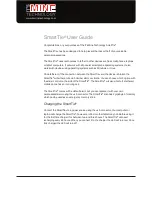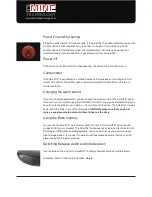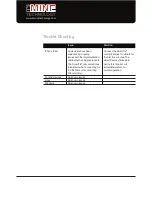Power On and first pairing
Press the central button for three seconds. If the SmartTie
®
has been paired previously with
another device it will automatically try to connect to it again. If you are pairing it with
another device for the first time follow the manufacturer’s instructions for pairing that
particular device. If you are asked for a passcode enter four zeros, 0000.
Power Off
Push down the central button for three seconds. The LED will turn red then go out.
Call reminder
If the SmartTie
®
is connected to a mobile telephone that receives an incoming call it will
vibrate. Once the call has either been answered or rejected the SmartTie
®
will return to
normal operation.
Changing the alarm sound
If you want a personalised alarm you can change the alarm sound on the SmartTie
®
easily.
Connect to your computer using the USB cable. It will show up as an external drive. All you
have to do is copy the sound in mp.3 or .wav format onto the drive. The SmartTie
®
will play
any sound file it finds in any of the directories.
CAUTION: make sure that you do not
store a sound you would not want others to hear on the drive.
Using the Flash memory
You can use the SmartTie
®
as a memory stick. Connect to the SmartTie
®
using the usb
connector from your computer. The SmartTie
®
will appear as an external disc drive in both
Windows and Macintosh operating systems. You can use it just as you would using any
other storage device. If you use it to store sound files please be aware that they can be
played as part of the alarm process.
Switching between Audio and Vibrate Alarm
Use the slide on the side of the SmartTie
®
to change between audio and vibrate alarm.
A denotes ‘Alarm’ mode while V denotes ‘Vibrate’.
www.itsminetechnology.com