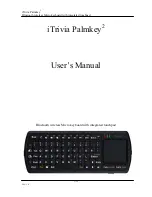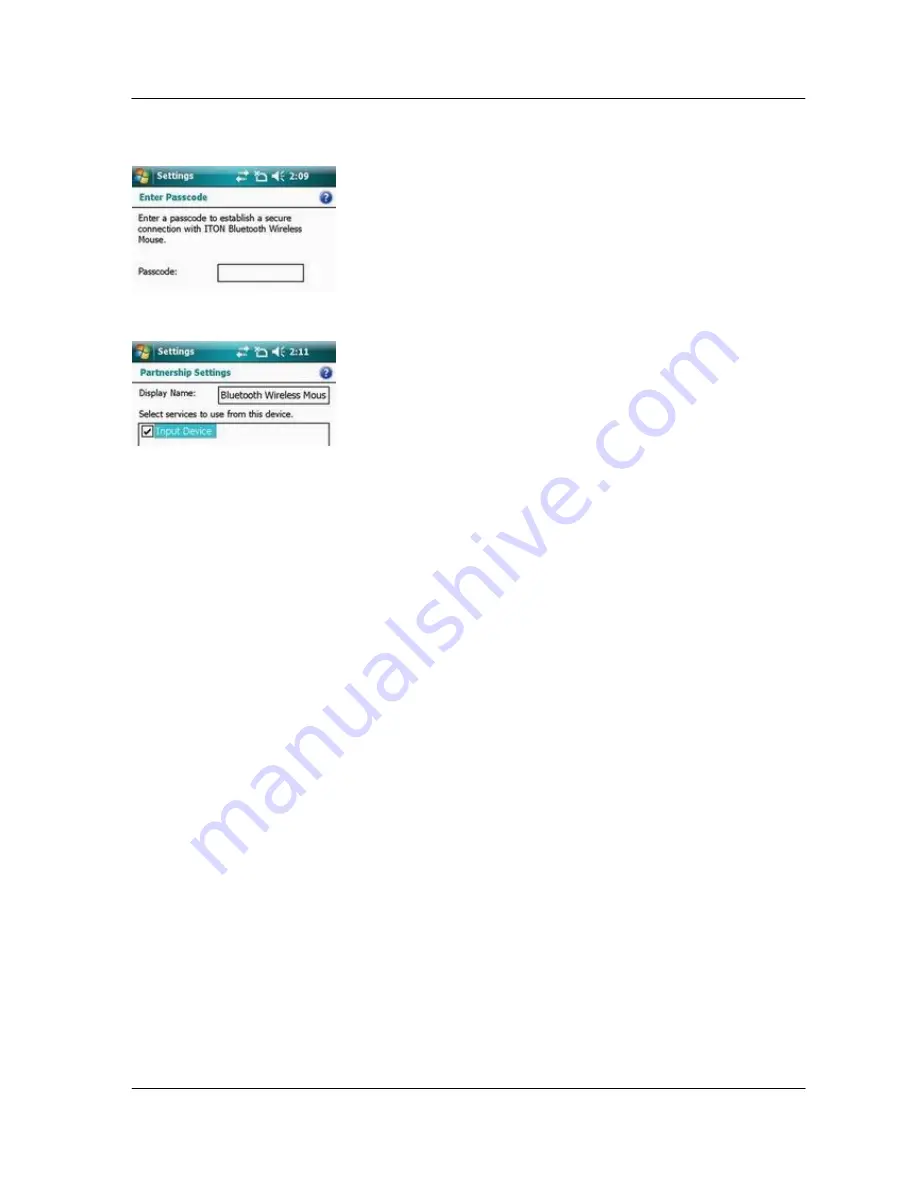
iTrivia Palmkey
2
Bluetooth wireless Micro keyboard with integrated touchpad
9/22
Ver: 1.0
z
When prompt for passkey, leave the passcode field blank and tap “Next” (if this fails, enter
0000 as a passcode and press Next)
z
At this step select the “Input device” service and tap “Finish”.
z
Go to the Software settings Panel, and tap “Connect”.
Here are a few solutions for the error messages that might appear in the software:
The software is not responding. You need to reinstall this software."
This error is caused by a problem with the communication between the software
components. You need to check if your Windows Mobile Device is compatible with the
software, and to try to reinstall the software.
Bluetooth is turned off. To use the software, please enable your Bluetooth module!"
Make sure you are using the software on a smart phone with Windows Mobile (5.0 or
newer) and the Microsoft Bluetooth Stack. Then enable Bluetooth before using the
Software.
No active Input Device found. You need to pair a device, using the Bluetooth control
panel."
Make sure your Bluetooth keyboard is correctly paired to your smart phone. If this error
appears while your keyboard is paired, redo the pairing.
6.1.4.
Settings panel
Open the setting panel
To open the settings panel, go to Start->Settings->System TAB, and tap the icon named
"Bluetooth Input Driver"